Samsung SGH-E310 Uživatelský manuál
Procházejte online nebo si stáhněte Uživatelský manuál pro Mobilní telefony Samsung SGH-E310. Samsung SGH-E310S User Manual [en] [fr] Uživatelská příručka
- Strana / 189
- Tabulka s obsahem
- KNIHY




- Printed in Korea 1
- Code No.:GH68-05386A 1
- English. 07/2004. Rev 1.1 1
- SGH-E310 2
- User Guide 2
- Contents 3
- Important Safety 7
- Precautions 7
- Important Safety Precautions 8
- Unpacking 9
- Your Phone 10
- (soft keys) 11
- (continued) 12
- Display Layout 13
- Backlight 15
- Service Lights 16
- Getting Started 17
- Charging the Battery 19
- Low Battery Indicator 20
- Call Functions 22
- Ending a Call 23
- Redialling the Last Number 23
- Adjusting the Volume 27
- Answering a Call 28
- Viewing Missed Calls 29
- Deleting a Missed Call 30
- Selecting Functions 32
- Selecting Options 33
- Entering Text 34
- Changing the Text Input Mode 35
- Using Alphabet Mode 36
- Using T9 Mode 37
- Using Number Mode 39
- Using Symbol Mode 39
- Options During a Call 40
- Using the Menu Functions 41
- Muting or Sending Key Tones 43
- Call Waiting 45
- Making a Multi-party Call 45
- Participant 46
- Dropping One Participant 47
- Using the Menus 48
- Using Shortcuts 49
- List of Menu Functions 50
- 4. Messages 51
- 5. Camera 52
- 6. My items 52
- 7. Calendar 52
- 8. Contacts 53
- 9. Settings 53
- Games & more 56
- Viewing MIDlet Information 57
- More games 58
- DNS settings 59
- Vodafone live! 60
- Navigating the WAP Browser 61
- Enter URL 64
- Bookmarks 64
- What’s new 65
- Ringtones 65
- Pictures 66
- Browser settings 66
- Clear cache 68
- Applications 69
- Calculator 71
- To do list 72
- Voice recorder 74
- Currency converter 76
- MMS postcard 84
- My messages 91
- Cell broadcast 96
- Call voicemail 97
- Vodafone mail 98
- Vodafone messenger 98
- Push messages 99
- Message settings 99
- Messages 100
- MMS profiles 101
- SMS settings 102
- Memory status 103
- Delete all 104
- Take photo 105
- Record video 109
- My photos 110
- My videos 112
- My items 113
- Download more 114
- Saved games 114
- My sounds 115
- Saved sounds 115
- Templates 116
- Calendar 118
- Viewing a Memo 120
- Contacts 121
- Using Contacts Entry Options 122
- Create contact 124
- Group search 125
- Group edit 126
- Call log 127
- Received calls 128
- Dialled calls 128
- Call time 129
- Call costs 130
- Data counter 131
- Speed dial list 132
- My numbers 133
- Settings 134
- Greeting message 135
- Language 135
- Shortcuts 136
- Extra settings 136
- Reset settings 137
- Display settings 138
- Front LCD display 139
- Menu style 139
- Back light 139
- Service light 139
- Sound settings 140
- Ring volume 141
- Alert type 141
- Keypad tone 141
- Message tone 142
- Folder tone 143
- Power on/off 143
- Alert on call 144
- Extra tones 144
- Call settings 145
- Call barring 147
- Call waiting 148
- Caller ID 149
- Closed user group 149
- Time & date 152
- Network selection 153
- Security 154
- Phone lock 155
- Change password 155
- Privacy 156
- SIM lock 157
- FDN mode 157
- Change PIN2 157
- Solving Problems 158
- Access Codes 161
- Barring Password 164
- Health and Safety 165
- Information 165
- Health and Safety Information 166
- Road Safety 168
- Operating Environment 168
- Electronic Devices 169
- Other Medical Devices 170
- Vehicles 170
- Posted Facilities 170
- Emergency Calls 172
- Care and Maintenance 174
- Glossary 176
- Quick Reference Card 187
- For the following product: 189
Shrnutí obsahu
* Some of the contents of this manual may differ from your phone, depending on the software installed or your service provider.World Wide Webhttp://ww
10Your PhonePhone LayoutThe following illustrations show the main elements of your phone:EarpieceDisplaySoft key (right)Power on/off/ Menu exit keyAlp
Messages100Auto download: you can set whether or not your phone retrieves new incoming messages from the MMS server without notifications. Off: you ne
Messages101MMS profilesIn this menu, you can configure various network settings that are required when you send or receive MMS messages.Notes:• The la
Messages102SMS settingsIn this menu, you can set up default SMS/EMS information. A setting group is a collection of settings required to send messages
Messages103Common settings: The following options are available:Reply path: allows the recipient of your message to send you a reply through your mess
Messages104Delete allThis menu allows you to delete all of the messages in each message box separately. You can also delete all of your messages at on
105CameraUsing the camera module embedded in your phone, you can take photos of people or events while on the move. Additionally, you can send photos
Camera106Taking a Photo with the Phone Open1. Accessing the Take photo menu turns on the camera on the phone. Alternatively, you can press and hold th
Camera107Using the Camera OptionsIn Capture mode, you can use various options for the camera by pressing the left soft key. The following options are
Camera108Settings: allows you to change the image settings.Photo size: allows you to select the image size. The selected image size displays on the to
Camera109Taking a Photo with the Phone ClosedNote: If the external display turns off, you first need to turn it on by pressing and holding one of the
Your Phone11Key(s)Description In Menu mode, scrolls through the menu options.When entering text, moves the cursor up and down, depending on the direct
Camera110• Press the key to flip the image vertically or the key to see its mirror image.• Press the 1 key to switch to Capture mode. For details,
Camera111Press the Options soft key to access the following options:View: displays the photo on the full screen. This option is shown only in Thumbnai
Camera112My videosWhen you access this menu, thumbnail images of your videos display.To play a video:1. Press the Navigation keys to scroll to the vid
113My itemsThis menu allows you to access:• games, pictures, and sounds you have downloaded from the Wireless Web.• photos and videos you have capture
My items114Rename: allows you to change the name of the image.Delete: deletes the image.Set as wallpaper: sets the image as your wallpaper for the idl
My items115SoundsIn this menu, you can access sounds you downloaded from the web or access a web site to download new sounds.My soundsYou can access t
My items116Download moreSelecting this menu loads the web site preset by your service provider so that you can download more ring tones or melodies.My
My items117Sounds & images: the display shows the Total, Free, and Used memory amount, including each memory used for sounds and images separately
118Calendar With the Calendar feature, you can:• consult the calendar and check your memos.• write memos to keep track of your schedule.• set an alarm
Calendar1192. Press the Centre key. An empty memo screen displays allowing you to enter your memo.3. Enter your memo and then press the Ok soft key or
Your Phone12Makes or answers a call.In Idle mode, recalls the last number dialled, missed, or received when held down.Ends a call. Also switches on an
Calendar120When the alarm time for a memo comes and the phone sounds the selected alarm melody, press the View soft key or the Centre key to view the
121ContactsYou can store phone numbers of contact persons and their corresponding names in both your SIM card and your phone’s memory. They are physic
Contacts1223. Once you have found the entry, press the Centre key or the key to dial the number.Alternatively, press the Options soft key to access
Contacts123Delete: allows you to delete the selected number from Contacts. You are asked to confirm that you wish to delete the name and number by pre
Contacts124Create contactThis menu allows you to add a new entry to the Contacts list.1. Select an icon to identify the category in which the number i
Contacts1257. To dial the number, press the Centre key or the key.Alternatively, press the Options soft key to access the Contacts entry options; for
Contacts126Group editIn this menu, you can change the properties of each caller group.1. Scroll through the group list by pressing the Up or Down key.
Contacts127Call logIn this menu, you can view the:• calls you missed, received, or dialled.• length of your calls.• cost of your calls, if your SIM ca
Contacts128Received callsThis menu lets you view the 20 most recent numbers of the calls you received. The number or name, if available, displays toge
Contacts129Delete all This menu allows you to delete all of the logs in each call type separately. You can also delete all of your call logs at one ti
Your Phone13DisplayDisplay LayoutThe display has three areas:Area DescriptionFirst line Displays various icons. See page 14.Middle lines Displays mess
Contacts130Total received: total length of all calls you have received since the timer was last reset.Reset timers: option used to reset the call time
Contacts131Price/unit: option used to set the cost of one unit; this price per unit is applied when calculating the cost of your calls. You must first
Contacts132Speed dial listYou can assign up to eight phone numbers from the Contacts list that you use most frequently to the number keys (2 to 9), an
Contacts133Number: allows you to view the number assigned to the key. You can dial the number by pressing the key.Speed-dialling from ContactsTo spee
134SettingsIn this menu, you can customise your phone’s various settings, such as:• phone settings• display settings• sound settings• call setting•tim
Settings135The connection is ready for data transmission.If there is no communication between your phone and the IrDA-compliant device within 30 secon
Settings136ShortcutsThe Navigation keys can be used as shortcut keys. In Idle mode, they allow you to access specific menus directly.In this menu, you
Settings137The following options are available:Auto redial: when this option is checked, the phone makes up to ten attempts to redial a phone number a
Settings138Display settingsIn this menu, you can change various settings for the display or the backlight.Main displayThis menu allows you to change t
Settings139Text colour: you can select the colour of the text to be displayed on the idle screen. This option is available when the text display is en
Your Phone14IconsIcon Description Shows the received signal strength. The greater the number of bars, the stronger the signal.Appears when the IrDA po
Settings140Graphic logoThis menu allows you to display your service provider’s logo instead of its name.Off: the service provider’s name displays in I
Settings141Ring volumeThis menu allows you to adjust the ring volume to one of five levels. Use the Up and Down keys or the Volume keys on the left si
Settings142Message toneThis menu allows you to select how the phone informs you that a new message has been received.SMS toneThe following options are
Settings143MMS toneThe following options are available for alerting you to new MMS messages:Off: the phone does not use an MMS tone.Light only: the se
Settings144Alert on callThis menu allows you to choose whether or not the phone informs you when you receive a new message or when the time for an ala
Settings145Call settingsThese menu functions are network services. Please contact your service provider to check their availability and subscribe to t
Settings1463. If you selected No reply in step 1, select the length of time the network waits before diverting a call and press the Select soft key or
Settings147Call barringThe call barring network service allows you to restrict your calls.To set your call barring options:1. Select a call barring op
Settings1483. Press the Activate soft key to confirm your settings.4. Enter your call barring password supplied by your service provider.The phone sen
Settings1492. You can activate or deactivate the Call waiting feature as necessary by using the Activate or Deactivate soft key respectively. To retur
Your Phone15BacklightThe backlight illuminates the display and the keypad. When you press any key or open the phone, the backlight comes on. It goes o
Settings150Activating a Closed User GroupIf you select the Closed user group menu, you can enter the CUG function. You can access the following option
Settings151Default group: you may set a default CUG with your service provider. If you have done so, you can enable the Default group option on your p
Settings152Time & dateThis menu allows you to change the current time and date displayed. You can also find out what time it is in another part of
Settings153Network selectionThe Network selection feature enables you to automatically or manually select the network used when roaming outside of you
Settings154SecurityThe Security feature enables you to restrict the use of your phone by others and to restrict the types of calls made.Various codes
Settings155Phone lockWhen the Phone lock feature is enabled, the phone is locked and you must enter a 4-to 8-digit phone password each time the phone
Settings156Privacy Using this menu, you can lock your media contents, such as MMS messages, MMS postcards, photos, video clips, images and sounds from
Settings157SIM lockWhen the SIM lock feature is enabled, your phone only works with the current SIM card. You must enter the SIM lock code to use a di
158Solving ProblemsIf you are experiencing problems with your phone, perform the following simple checks, before contacting a service professional. Th
Solving Problems159“No service,” “Network failure,” “Service not available,” or “Not done” displays• The network connection was lost. You may be in a
Your Phone16External DisplayYour phone has an external display on the front of the phone. It indicates when you have an incoming call or a message. It
Solving Problems160The phone starts beeping and “**Warning** Low battery” flashes on the display• Your battery is insufficiently charged. Recharge the
161Access CodesThere are several access codes that are used by your phone and its SIM card. These codes help you protect the phone against unauthorise
Access Codes162PINThe Personal Identification Number or PIN (4 to 8 digits) protects your SIM card against unauthorised use. It is usually supplied wi
Access Codes163PIN2The PIN2 (4 to 8 digits), supplied with some SIM cards, is required to access specific functions, such as setting the maximum cost
Access Codes164Barring PasswordA 4-digit barring password is required when you use the Call Barring function. You can obtain the password from your se
165Health and Safety InformationSAR Certification InformationThis phone meets European Union (EU) requirements concerning exposure to radio waves.Your
Health and Safety Information166SAR tests are conducted using standard operating positions with the phone transmitting at its highest certified power
Health and Safety Information167• If left unused, a fully charged battery will discharge itself over time.• Use only Samsung-approved batteries and re
Health and Safety Information168Road SafetyYour wireless phone gives you the powerful ability to communicate by voice, almost anywhere, anytime. But a
Health and Safety Information169Electronic DevicesMost modern electronic equipment is shielded from radio frequency (RF) signals. However, certain ele
17Getting StartedInstalling the SIM CardWhen you subscribe to a cellular network, you are provided with a plug-in SIM card loaded with your subscripti
Health and Safety Information170Other Medical DevicesIf you use any other personal medical devices, consult the manufacturer of your device to determi
Health and Safety Information171Potentially Explosive EnvironmentsSwitch your phone off when in any area with a potentially explosive atmosphere and o
Health and Safety Information172Emergency CallsThis phone, like any wireless phone, operates using radio signals, wireless and landline networks as we
Health and Safety Information173Other Important Safety Information• Only qualified personnel should service the phone or install the phone in a vehicl
Health and Safety Information174Care and MaintenanceYour phone is a product of superior design and craftsmanship and should be treated with care. The
Health and Safety Information175• Do not paint the phone. Paint can clog the device’s moving parts and prevent proper operation.• Do not put the phone
176GlossaryTo help you understand the main technical terms and abbreviations used in this booklet, and to take full advantage of the features of your
Glossary177EMS (Enhanced Message Service)An adaptation of the Short Message Service (SMS) that allows you to send and receive ring tones and the servi
Glossary178JavaProgramming language generating applications that can run on all hardware platforms, whether small, medium or large, without modificati
Glossary179PIN (Personal Identification Number)Security code that protects the phone against unauthorised use. The PIN is supplied by the service prov
Getting Started183. Slide the SIM card into the SIM card socket, as shown, so that the card locks into position. Make sure that the metal contacts of
Glossary180SDN (Service Dialling Numbers)Telephone numbers supplied by your network provider and giving access to special services, such as voice mail
181IndexAAccess codes • 161Active folder • 137Alarm • 69Alert on call • 144Alert type • 141Alphabet mode, text input • 36Answeringcall • 28second call
Index182DData counter • 131Date, set • 152Deletingcalendar memo • 120call log • 127Contacts • 123MMS message • 89, 92, 94MMS postcard • 93, 94photo •
Index183LLanguage, select • 135Last number, redial • 23live! Studio • 98Lockingmedia contents • 156phone • 155SIM card • 157Low battery indicator • 20
Index184Problems, solve • 158PUK • 162PUK2 • 163Push messages • 99RReceived calls • 128Received messagesMMS • 86SMS • 90Recordingvideos • 109voice mem
Index185VVibration • 141Videodeleting • 112playing • 112recording • 109Vodafone live! • 60Vodafone Mail • 98Vodafone Messenger • 98Voice mail • 97Voic
187Access the Menu Functions➀Press the Centre key to enter Menu mode.➁Scroll using the Navigation keys through the list of the menus until you reach t
188Choose the Alert Type➀Select the Alert type menu (Menu 9.3.3).➁Select an option: • Light only• Melody• Vibration• Vibration+melody➂Press the Select
Declaration of Conformity (R&TTE) For the following product:GSM900/GSM1800 Dualband DigitalPortable Cellular Telephone(Product description)SGH-E31
Getting Started195. Press the battery down until it clicks into place. Make sure that the battery is properly installed before switching on the power.
SGH-E310User Guide
Getting Started202. Plug the adapter into a standard AC wall outlet.3. When charging is finished, unplug the adapter from the power outlet, and then d
Getting Started21Switching On or Off the Phone 1. Open the phone.2. Press and hold the key until the phone switches on.3. If the phone asks you to e
22Call FunctionsMaking a CallWhen the idle screen displays, enter the area code and phone number, then press the key.Note: When you activate the Aut
Call Functions23Ending a CallWhen you want to end your call, briefly press the key or close the phone.Redialling the Last NumberThe phone stores th
Call Functions24Making a Call from the Contacts ListYou can store the phone numbers that you use regularly on the SIM card or in the phone’s memory. T
Call Functions254. Select a memory location, either SIM or Phone, by pressing the Up or Down key and press the Select soft key or the Centre key.Note:
Call Functions26Dialling a Number from ContactsOnce you have stored phone numbers in Contacts, you can dial them easily and quickly by using the locat
Call Functions27Adjusting the VolumeDuring a call, if you want to adjust the earpiece volume, use the Volume keys on the left side of the phone.Press
Call Functions28Answering a CallWhen somebody calls you, the phone rings and displays the incoming call image.The caller’s phone number or name, if st
Call Functions29Viewing Missed CallsWhen you are unable to answer a call for any reason, you can find out who called you so that you can call the pers
3ContentsImportant Safety Precautions ... 7Unpacking ... 9Your Phone...
Call Functions302. Press the Select soft key or the Centre key.3. Change the number.Deleting a Missed Call1. Press the Options soft key.2. If necessar
Call Functions31Quickly Switching to Silent ModeSilent mode is convenient when you wish to stop the phone from making noise, in a theatre for example.
32Selecting Functions and OptionsYour phone offers a set of functions that allow you to customise it. These functions are arranged in menus and sub-me
Selecting Functions and Options33Selecting OptionsTo view the various functions and options available and to select the one you want: 1. Press the app
34Entering TextWhen using your phone, you will often need to enter text, such as when storing a name in Contacts, writing a message, creating your per
Entering Text35Changing the Text Input ModeWhen you are in a field that allows characters to be entered, you will notice the text input mode indicator
Entering Text36Using Alphabet ModeUse the 1 to 0 keys to enter your text. 1. Press the keys labelled with the letter you want:- Once for the first let
Entering Text37• To insert a space, press the key. • You can move the cursor by pressing the Navigation keys. To delete letters, press the Clear sof
Entering Text384. Put a space by pressing the key and start entering the next word.To add a new word into the T9 dictionary:1. After pressing the ke
Entering Text39Using Number ModeNumber mode enables you to enter numbers into an SMS message. Press the keys corresponding to the digits you want to e
Contents4Using the Menus... 48Accessing a Menu Function by Scrolling ... 48Using Shortcuts...
40Options During a CallYour phone provides a number of control functions that you can use during a call.Putting a Call on HoldYou can place the curren
Options During a Call41When you have an active call and a call on hold, you may switch between the two calls, changing the one on hold to active and p
Options During a Call42Switching Off the Microphone (Mute)You can temporarily switch your phone’s microphone off so that the other person on the phone
Options During a Call43Muting or Sending Key TonesThe Mute keys and Send keys options allow you to turn the key tones off or on. If the Mute keys opti
Options During a Call44Searching for a Number in ContactsYou can search for a number in Contacts during a call.1. Press the Options soft key.2. Press
Options During a Call45Call WaitingYou can answer an incoming call while you have a call in progress, if your network supports this service and you ha
Options During a Call463. To join the first participant to the multi-party call, press the Options soft key and select the Join option. Press the Ok s
Options During a Call47Dropping One Participant1. Press the Options soft key and choose the Select one option. Press the Ok soft key or the Centre key
48Using the MenusThe phone offers a range of functions that allow you to tailor it to your needs. These functions are arranged in menus and sub-menus.
Using the Menus49Using ShortcutsMenu items, such as menus, sub-menus and options, can be accessed quickly by using their shortcut numbers. For the mai
Contents5Camera... 105Take photo... 105Record
Using the Menus50List of Menu FunctionsThe following list shows the menu structure available and indicates the number assigned to each option and the
Using the Menus514. Messages (see page 77)4.1 Create message4.1.1 MMS4.1.2 SMS4.1.3 MMS postcard4.2 Inbox4.2.1 MMS4.2.2 SMS4.3 My messages4.3
Using the Menus524. Messages (continued)4.11 Delete all4.11.1 MMS4.11.2 SMS4.11.3 MMS postcard5. Camera (see page 105)5.1 Take photo5.2 Record
Using the Menus538. Contacts (see page 121)8.1 Contacts list8.2 Create contact8.3 Group search8.4 Group edit8.5 Call log8.5.1 Missed calls8.5.2
Using the Menus549. Settings (continued)9.3 Sound settings9.3.1 Ringtone9.3.2 Ring volume9.3.3 Alert type9.3.4 Keypad tone9.3.5 Message tone9.
Using the Menus559. Settings (continued)9.4.5 Closed user group9.4.5.1 Index list9.4.5.2 Outside access9.4.5.3 Default group9.4.5.4 Deactivate*
56Games & moreIn this menu, you can:• enjoy downloaded MIDlets (Java applications that run on mobile phones).• download applications from the web
Games & more57• HIGH SCORE: shows the high score table. This option may not be available for some games.• HOW TO PLAY: shows how to play the game
Games & more584. If you want to delete the MIDlet, press the Delete soft key and then press the Yes soft key or the Centre key to confirm the dele
Games & more59DNS settingsThe DNS (Domain Name Server) is the server that assigns the Java server domain name to an IP address. The DNS setting is
Contents6Solving Problems... 158Access Codes... 161Phone Password.
60Vodafone live!Your phone is equipped with a WAP (Wireless Application Protocol) browser to allow you to access and navigate the Wireless Web using y
Vodafone live!61Navigating the WAP BrowserEntering Text in the WAP BrowserWhen you are prompted to enter text, the currently active text input mode is
Vodafone live!62T9 mode (T9): allows you to enter English characters by pressing one key per letter. In this mode, you can use only the 0 key to displ
Vodafone live!63Home: takes you back at any time to the home page of the Wireless Web service provider.Go to URL: allows you to manually enter the URL
Vodafone live!64Enter URLThis menu allows you to manually enter the URL address of a web site that you wish to access.For further details about how to
Vodafone live!65After saving an item, you can access the following options by pressing the Options soft key:Go to URL: takes you to the site. Edit: al
Vodafone live!66PicturesSelecting this menu loads the web site preset by your service provider so that you can download a variety of pictures and anim
Vodafone live!67Security: select a data transmission mode. Choose Secure to protect your data against unauthorised access; otherwise, choose Non-secur
Vodafone live!68Data call type: select a data call type; Analogue or ISDN.Note: The WAP browser settings may vary, depending on the service provider.
69ApplicationsIn this menu, you can use the various applications which provides you with convenient features.VodafoneThis menu is available if you use
7Important Safety PrecautionsRead these guidelines before using your wireless phone. Failure to comply with them may be dangerous or illegal. Road Saf
Applications70To set an alarm:1. Choose the type of alarm to be set and press the Select soft key or the Centre key.2. Enter the time for the alarm to
Applications71Autopower: when this option is set to Enable, the alarm rings at the specified time, even if the phone is switched off. If the option is
Applications72To do listThis feature allows you to:• enter a list of tasks to be done.• assign a priority and a deadline to each task.• sort the tasks
Applications73To change the status of a specific task as completed as of the current time and date, press the key to mark the task. You can access t
Applications74Voice recorderYou can record voice memos. After recording, you can send a memo to other people as a part of an MMS message.RecordThis me
Applications756. Press the Ok soft key or the Centre key.The memo is saved and then the display shows the memo name and the time and date it was saved
Applications76Delete allIn this menu, you can delete all of your voice memos.When the display asks for confirmation, press the Yes soft key or the Cen
77MessagesUsing the Messages menu, you can use various message features, such as:• SMS (Short Message Service) messages• MMS (Multimedia Message Servi
Messages78Using the MMS feature, your phone can receive and send MMS messages that contain multimedia files, such as your photos, sounds and images yo
Messages79• Add picture: allows you to add a picture stored in the Pictures folder.• Add sound: allows you to add a sound file. You can record a new v
Important Safety Precautions8Sensible UseUse only in the normal position (held to the ear). Avoid unnecessary contact with the antenna when the phone
Messages80The following options are available:• Edit text/photo/picture/sound: allows you to change the text or replace the image or sound with anothe
Messages818. Choose one of the following options and press the Select soft key or the Centre key:• Contacts list: allows you to retrieve a number or a
Messages82SMSShort Message Service (SMS) allows you to send and receive short SMS messages to and from other GSM mobile phones. In addition, your phon
Messages833. Select Send only or Save and send, and press the Select soft key or the Centre key.If you want to just save the message, select Save only
Messages84• Text formatting: allows you to format the style of the text. For the Size attribute, Normal, Large and Small sizes are available. For the
Messages851. Select the photo you want to send using the Navigation keys and press the Centre key.Note: Use a photo in maximum resolution.You can also
Messages864. When you have finished, press the Options soft key.The following options are available:• Send: sends the postcard.• Save: saves the postc
Messages872. To scroll through the message information, press the Up or Down key.You can access the following options by pressing the Options soft key
Messages88Viewing a Message from the InboxWhen you access the MMS menu, the list of MMS messages you have received displays along with the subjects. T
Messages894. Press the or key to scroll to the previous or next message.While viewing a message, you can access the message options by pressing th
9UnpackingYour package contains the following items:Note: The items supplied with your phone may be different, depending on your country or service pr
Messages90SMSThis message box is used to store messages that you have received.When you enter this menu, the list of messages in the box displays with
Messages91Move to SIM: allows you to move the message from the phone’s memory to the SIM card. This option is only available when you select a message
Messages92Delete: allows you to delete the message.Extract...: extracts the destination numbers or addresses of the message and the URL, e-mail addres
Messages93Select objects: allows you to save media objects, such as sounds or images, from the message into your phone. You can use the objects when w
Messages94Select a message on the list and press the Centre key.While viewing the message, you can access the following options by pressing the Option
Messages95TemplatesIn this menu, you can use message templates to easily and quickly create a new message.MMS templatesThis menu stores messages you h
Messages96Send: allows you to write a new message using the message template.Delete: allows you to delete the message template. You are asked to confi
Messages97The following options are available:Select: use to enable or disable channels on the list by marking or unmarking them, respectively. A chec
Messages98live! StudioFrom this menu, you can access the online media album. Your online album allows you to store your photos and compose MMS message
Messages99Push messagesIn this menu, you can receive and access web messages from the server.The following options are available:Inbox: allows you to
Další dokumenty pro Mobilní telefony Samsung SGH-E310

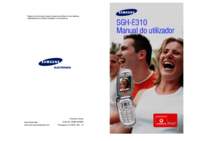




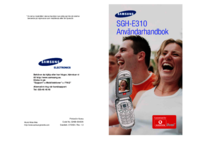







 (71 stránky)
(71 stránky) (60 stránky)
(60 stránky) (2 stránky)
(2 stránky) (101 stránky)
(101 stránky) (127 stránky)
(127 stránky) (159 stránky)
(159 stránky) (82 stránky)
(82 stránky)







Komentáře k této Příručce