Samsung SGH-E310 Uživatelský manuál
Procházejte online nebo si stáhněte Uživatelský manuál pro Mobilní telefony Samsung SGH-E310. Samsung SGH-E310S User Manual Uživatelská příručka
- Strana / 188
- Tabulka s obsahem
- KNIHY




- Printed in Korea 1
- Code No.:GH68-05605A 1
- English. 09/2004. Rev 1.0 1
- GPRS TELEPHONE 2
- SGH-E310 2
- Contents 3
- Important safety 7
- Important safety precautions 8
- Unpacking 9
- Your phone 10
- (Soft keys) 11
- (continued) 12
- Display Layout 13
- Backlight 15
- Getting started 18
- Charging the battery 20
- Low battery indicator 21
- Switching the phone on or off 22
- Call functions 23
- Ending a call 24
- Redialling the last number 24
- Adjusting the volume 25
- Answering a call 26
- Viewing missed calls 27
- Deleting a missed call 28
- Selecting functions 30
- Selecting options 31
- Phonebook 32
- Using phonebook entry options 35
- Editing a caller group 39
- Speed-dialling 40
- Speed-dialling from phonebook 41
- Checking the memory status 43
- Entering text 45
- Changing the text input mode 46
- Using T9 mode 47
- Using alphabet mode 49
- Using number mode 50
- Using symbol mode 51
- Options during a call 52
- Using the menu functions 53
- Muting or sending key tones 55
- Searching for a number in 56
- Call waiting 57
- Making a multi-party call 57
- Dropping one participant 59
- Using the menus 60
- Using shortcuts 61
- List of menu functions 62
- 3. Network services 63
- 4. Sound settings 64
- 5. Messages 64
- 6. Funbox 65
- 7. Organiser 66
- 8. Camera 66
- 9. Phone settings 67
- Call records 69
- Received calls 70
- Dialled calls 70
- Call time 72
- Call costs 73
- Network services 74
- Call barring 76
- Network selection 79
- Caller ID 80
- Closed user group 80
- Deactivate 82
- Sound settings 83
- Alert type 84
- Keypad tone 84
- Message tone 85
- Folder tone 86
- Power on/off 86
- Alert on call 87
- Extra tones 87
- (Menu 5.1.2) 91
- (Menu 5.1.3) 92
- Multimedia messages 96
- (Menu 5.2.2) 100
- Messages 101
- (Menu 5.2.3) 104
- Templates 105
- Settings 106
- MMS profile 108
- Push messages 109
- Delete all 109
- Voice mail 110
- Broadcast messages 111
- Memory status 112
- WAP browser 113
- Bookmarks 117
- WAP profile 118
- Clear cache 119
- (Menu 6.2) 120
- Sounds 123
- Images 123
- Organiser 126
- Calendar 128
- Viewing a memo 130
- Time & Date 131
- Calculator 132
- To do list 133
- (Continued) 135
- Voice memo 136
- voice 136
- Voice list 137
- Currency exchange 138
- Taking a photo 139
- Using the camera options 142
- Take photos 143
- My photos 144
- (Menu 8.3) 145
- (Menu 8.3.1) 145
- Video clips 146
- Phone settings 148
- Display settings 149
- Front LCD display 150
- Menu style 150
- Back light 150
- Service light 150
- Greeting message 151
- (Menu 9.4) 152
- (Menu 9.5) 152
- (Menu 9.6) 152
- PIN check 153
- Change PIN 153
- Phone lock 153
- Change password 154
- Privacy 154
- SIM lock 155
- FDN mode 155
- Extra settings 156
- Short cut 157
- Reset settings 158
- Solving problems 159
- Access codes 162
- Barring password 165
- Health and safety 166
- Health and safety information 167
- Road safety 169
- Operating environment 169
- Electronic devices 170
- Other medical devices 171
- Vehicles 171
- Posted facilities 171
- Emergency calls 173
- Care and maintenance 175
- Glossary 177
- Quick reference card 187
- • With the phone open 188
- • With the phone closed 188
Shrnutí obsahu
* Some of the contents of this manual may differ from your phone, depending on the software installed or your service provider.World Wide Webhttp://ww
10Your phonePhone layoutThe following illustrations show the main elements of your phone:EarpieceDisplaySoft key (right)Power on/off/ menu exit keyAlp
Messages10010. To add a destination, press the key or Select soft key when Add destination highlights. Repeat from step 7.If you want to edit the de
Messages1012. To scroll through the message information, press the Up or Down key.You can use the following options by pressing the key or Options s
Messages1021. Select a message on the list and press the key or View soft key.The message displays and scrolls to the next page, if it has one, afte
Messages103Forward: allows you to forward the message to another person. When the message contains media contents you have bought on the Internet, for
Messages104Outbox (Menu 5.2.3) When you access this menu, the list of the multimedia messages you have sent or saved displays. The icons on the left
Messages105Save address: allows you to extract the destination numbers or e-mail addresses and URL, e-mail addresses or phone numbers from the message
Messages1063. Press the key or Ok soft key to use the following options, or the display automatically shows the options after a specified time:• Edi
Messages107Off when roaming: the phone automatically downloads new messages unless you are roaming on another network or in another country.Message ac
Messages108MMS profile (Menu 5.2.7)In this menu, you can configure various network settings that are required when you send or receive multimedia mes
Messages109Push messages (Menu 5.3) In this menu, you can receive and access web messages from the server.The following options are available:Inbox:
Your phone11Key(s)Description In Menu mode, scrolls through the menu options and Phonebook.In Idle mode, the Up key allows you to access the Camera me
Messages1103. Press the Delete soft key to delete the marked messages.4. When a confirmation message displays, press the key or Yes soft key to conf
Messages111Broadcast messages (Menu 5.6) This network service allows you to receive text messages on various topics, such as the weather or traffic.
Messages112Delete: use to remove a channel from the list.Edit: use to change the ID and title of an existing channel.Language: allows you to select yo
113FunboxThe Funbox menu contains several fun options.WAP browser (Menu 6.1) Your phone is equipped with a WAP (Wireless Application Protocol) browse
Funbox114Navigating the WAP browserEntering text in the WAP browserWhen you are prompted to enter text, the currently active text input mode is indica
Funbox115T9 (T9): allows you to enter English characters by pressing one key per letter. In this mode, you can use only the 0 key to display alternati
Funbox116Show URL: displays the URL address of the Web page to which you are currently connected. It also enables you to set the current site as the s
Funbox117Bookmarks (Menu 6.1.2)This menu allows you to store up to 16 URL addresses.Using this menu, you can access one of the default web sites or s
Funbox118http:// (Menu 6.1.3)This menu allows you to manually enter the URL address of a Web site that you wish to access.For further details about h
Funbox119Password: enter the password required to connect to the GPRS network.APN: enter the access point name used for the address of the GPRS networ
Your phone12Ends a call. Also switches the phone on and off when held down. In Menu mode, cancels your input and returns the phone to Idle mode.In Idl
Funbox120Games (Menu 6.2) You can download MIDlets (Java applications that run on mobile phones) from various sources using the WAP Browser and store
Funbox1213. Press the 5 key or key to confirm your selection.Viewing MIDlet information1. Scroll to the MIDlet you want and press the Info soft key.
Funbox122Entering textIf you need to enter text while using a MIDlet, you can use the following input modes:Upper-case character mode (A): allows you
Funbox123Sounds (Menu 6.3)In this menu, you can view the list of sounds downloaded from a web server or received in multimedia messages. You can set
Funbox124By pressing the Options soft key, you can use the following options: Rename: allows you to change the name of the image.Delete: deletes the i
Funbox125Memory status (Menu 6.6)You can check the amount of memory being used and the memory remaining for games or sounds and images.Games: the dis
126OrganiserThe Organiser feature enables you to:• set an alarm so that the phone rings at a specific time, for example, to remind you of an appointme
Organiser127To set an alarm:1. Choose the type of alarm to be set and press the key or Select soft key.2. Enter the time for the alarm to sound.Note:
Organiser128Calendar (Menu 7.2) With the Calendar feature, you can:• consult the calendar and check your memos.• write memos to keep track of your sc
Organiser1292. Press the key. An empty memo screen displays allowing you to enter your memo.3. Enter your memo and then press the key or Ok soft k
Your phone13DisplayDisplay LayoutThe display has three areas:Area DescriptionFirst line Displays various icons. See page 14.Middle lines Displays mess
Organiser130Viewing a memoWhen you select a day on which more than one memo exists, the latest memo for the day displays. In that case, press the Up o
Organiser131Time & Date (Menu 7.3) This menu allows you to change the current time and date displayed. You can also find out what time it is in a
Organiser132Calculator (Menu 7.4) With this feature, you can use the phone as a calculator. The calculator provides basic arithmetic functions; addit
Organiser133To do list (Menu 7.5) This feature allows you to:• enter a list of tasks to be done.• assign a priority and a deadline to each task.• sor
Organiser134 Action Procedure View the details for a specific task➀ Highlight the task.➁ Press the key.➂ You can scroll through the task contents us
Organiser135Copy a task➀ Highlight the task.➁ Press the Options soft key.➂ Select the Copy option.➃ Change the text, priority, and/or deadline for the
Organiser136Voice memo (Menu 7.6) You can record voice memos. After recording, you can send a memo to other people via Multimedia Message Service.Rec
Organiser1376. Press the key or Ok soft key.The memo is saved and then the display shows the memo information.7. Press the key or Options soft key
Organiser138Delete all (Menu 7.6.3)In this menu, you can delete all of your voice memos.When a confirmation message appears, press the key or Yes so
139CameraUsing the camera module embedded in your phone, you can take photos of people or events while on the move. You can also send photos to other
Your phone14IconsIcon Description Shows the received signal strength. The greater the number of bars, the stronger the signal.Appears when a call is i
Camera140Taking a photo with the phone open1. Accessing the Take photos menu turns on the camera on the front of your phone. Or you can press and hold
Camera1414. Press the key or Camera key to take the photo.5. Press the key or Save soft key.To discard the photo, press the Cancel soft key.Taking
Camera142Using the camera optionsIn Capture mode, you can access various options for the camera by pressing the left soft key. The following options a
Camera143Self timer: allows you to set a time delay before the camera takes the photo. Select the length of delay you want. When you press the or C
Camera144My photos (Menu 8.2) This menu allows you to review your photos.When you access this menu, your phone displays the photos in Thumbnail mode,
Camera145Properties: shows the properties of the photo, such as the time and date it was taken, file size, photo size, protection status, file format,
Camera1464. When you have finished, press the left soft key, key, or Camera key.Or, the phone automatically stops when the recording time expires.5.
Camera147Delete all: allows you to delete all of your video files. Protection: allows you to protect the video from being deleted.Properties: shows th
148Phone settingsMany different features of your phone can be customised to suit your preferences. All of these features are accessed in the Phone set
Phone settings149Display settings (Menu 9.2) In this menu, you can change various settings for the display or backlight.Wallpaper (Menu 9.2.1)This m
Your phone15BacklightThe backlight illuminates the display and the keypad. When you press any key or open the phone, the backlight comes on. It goes o
Phone settings150Front LCD display (Menu 9.2.2)This menu allows you to select the colour of an image to be displayed on the external display.Menu sty
Phone settings151Graphic logo (Menu 9.2.6) This menu allows you to display your service provider’s logo instead of its name.Off: the service provider
Phone settings152Own number (Menu 9.4) This function is a memory aid, which you can use to check your own phone numbers if you need to do so.You can:
Phone settings153PIN check (Menu 9.6.1) When the PIN check feature is enabled, you must enter your PIN each time you switch the phone on. Consequentl
Phone settings154The following options are available:Disable: you are not asked to enter the phone password when you switch the phone on.Enable: you a
Phone settings155When the phone asks for the phone password, enter the password and press the key or Ok soft key.Note: The password is preset to “00
Phone settings156Change PIN2 (Menu 9.6.8) The Change PIN2 feature allows you to change your current PIN2 to a new one. You must enter the current PIN
Phone settings157Anykey answer: when this option is checked, you can answer an incoming call by pressing any key, except the key or the Reject soft
Phone settings158Reset settings (Menu 9.9) You can easily reset your phone to its default settings. To reset your phone:1. Select the Reset settings
159Solving problemsIf you are experiencing problems with your phone, perform the following simple checks, before contacting a service professional. Th
Your phone16External displayYour phone has an external display on the front of your phone. It indicates when you have an incoming call or a message. I
Solving problems160 “No service,” “Network failure” or “Not done” displays• The network connection was lost. You may be in a weak signal area (in a tu
Solving problems161The phone starts beeping and “**Warning** Low Battery” flashes on the display• Your battery is insufficiently charged. Recharge the
162Access codesThere are several access codes that are used by your phone and its SIM card. These codes help you protect the phone against unauthorise
Access codes163PINThe Personal Identification Number or PIN (4 to 8 digits) protects your SIM card against unauthorised use. It is usually supplied wi
Access codes164PIN2The PIN2 (4 to 8 digits), supplied with some SIM cards, is required to access specific functions, such as setting the maximum cost
Access codes165Barring passwordA 4-digit barring password is required when you use the Call Barring function. You can obtain the password from your se
166Health and safety informationSAR certification informationThis phone meets European Union (EU) requirements concerning exposure to radio waves.Your
Health and safety information167SAR tests are conducted using standard operating positions with the phone transmitting at its highest certified power
Health and safety information168• Use only Samsung-approved batteries and recharge your battery only with Samsung-approved chargers. When a charger is
Health and safety information169Road safetyYour wireless phone gives you the powerful ability to communicate by voice, almost anywhere, anytime. But a
Your phone17CameraThe camera module on the front of your phone allows you to take a photo and record a video while on the move. For further details ab
Health and safety information170Electronic devicesMost modern electronic equipment is shielded from radio frequency (RF) signals. However, certain ele
Health and safety information171Other medical devicesIf you use any other personal medical devices, consult the manufacturer of your device to determi
Health and safety information172Potentially explosive environmentsSwitch your phone off when in any area with a potentially explosive atmosphere and o
Health and safety information173Emergency callsThis phone, like any wireless phone, operates using radio signals, wireless and landline networks as we
Health and safety information174Other important safety information• Only qualified personnel should service the phone or install the phone in a vehicl
Health and safety information175Care and maintenanceYour phone is a product of superior design and craftsmanship and should be treated with care. The
Health and safety information176• Do not paint the phone. Paint can clog the device’s moving parts and prevent proper operation.• Do not put the phone
177GlossaryTo help you understand the main technical terms and abbreviations used in this booklet, and to take full advantage of the features of your
Glossary178EMS (Enhanced Message Service)An adaptation of the Short Message Service (SMS) that allows you to send and receive ring tones and the servi
Glossary179JavaProgramming language generating applications that can run on all hardware platforms, whether small, medium or large, without modificati
18Getting startedInstalling the SIM cardWhen you subscribe to a cellular network, you are provided with a plug-in SIM card loaded with your subscripti
Glossary180PIN (Personal Identification Number)Security code that protects the phone against unauthorised use. The PIN is supplied by the service prov
Glossary181Soft keysTwo keys marked and on the phone, the purpose of which:• varies according to the function that you are currently using.• is in
182IndexAAccess codes • 162Active folder • 156Alarm • 126Alert type • 84Alphabet mode, text input • 49Answeringcall • 26second call • 57Anykey answer
Index183Dialled calls • 70Displaybacklight • 15external • 16icons • 14layout • 13settings • 149Diverting, calls • 74DNS settings • 122DTMF tones, send
Index184Message tone • 85Messagescell broadcast • 111greeting • 151multimedia • 96text • 88voice • 110MIDlets, launch • 120Minute minder • 87Missed ca
Index185RReceived calls • 70Received messagesmultimedia • 101text • 91Recording, voice memos • 136Rediallingautomatically • 156manually • 24Resetting
Index186VVibration • 84Videodeleting • 146playing • 146recording • 145Voice mail • 110Voice memodeleting • 137playing • 137recording • 136Voicemail se
187Access the menu functions➀Press the Menu soft key.➁Scroll using the Navigation keys through the list of the menus until you reach the menu you want
188Choose the alert type➀Select the Alert type menu (Menu 4.3).➁Select an option: • Light only• Melody• Vibration• Vibra+melody➂Press the Select soft
Getting started193. Slide the SIM card into the SIM card socket, as shown, so that the card locks into position. Make sure the metal contacts of the c
GPRS TELEPHONESGH-E310E310.book Page 2 Tuesday, June 28, 2005 3:30 PM
Getting started205. Press the battery down until it clicks into place. Make sure that the battery is properly installed before switching the power on.
Getting started212. Plug the adapter into a standard AC wall outlet.3. When charging is finished, unplug the adapter from the power outlet and disconn
Getting started22Switching the phone on or off1. Open the phone.2. Press and hold the key until the phone switches on.3. If the phone asks you to en
23Call functionsMaking a callWhen the idle screen displays, enter the area code and phone number, then press the key.Note: When you activate the Aut
Call functions24Ending a callWhen you want to end your call, briefly press the key or close the phone.Redialling the last numberThe phone stores th
Call functions25Making a call from phonebookYou can store phone numbers that you use regularly in the SIM card or in the phone's memory, which ar
Call functions26Answering a callWhen somebody calls you, the phone rings and displays the incoming call image.The caller’s phone number or name, if st
Call functions27Viewing missed callsWhen you are unable to answer a call for any reason, you can find out who called you so that you can call the pers
Call functions282. Press the key or Select soft key.3. Change the number.Deleting a missed call1. Press the key.2. If necessary, press the Up or D
Call functions29Quickly switching to silent modeSilent mode is convenient when you wish to stop the phone from making noise, in a theatre for example.
Contents3ContentsImportant safety precautions... 7Unpacking ... 9Your p
30Selecting functions and optionsYour phone offers a set of functions that allow you to customise it. These functions are arranged in menus and sub-me
Selecting functions and options31Selecting optionsTo view the various functions and options available and to select the one you want: 1. Press the app
32PhonebookYou can store phone numbers and their corresponding names in both your SIM card and your phone’s memory. They are physically separate but a
Phonebook334. Select a memory location, either SIM or Phone, by pressing the Up or Down key and press the key or Select soft key.Note: When you chang
Phonebook34Storing a number using the phonebook menu1. When the idle screen displays, press the Phonebook soft key.2. Scroll to Add entry by pressing
Phonebook35Using phonebook entry optionsWhile accessing any Phonebook entry, press the key or Options soft key to access the options for the entry.T
Phonebook36Paste: allows you to paste the number into the normal dialling mode. Use this option to dial a number similar to one in Phonebook, such as
Phonebook37Searching for and dialling a number in phonebookAfter storing numbers in Phonebook, you can search for them in two ways; by name and by cal
Phonebook38Searching for a number by caller group1. When the idle screen displays, press the Phonebook soft key. 2. Scroll to Group search by pressing
Phonebook39Editing a caller group1. When the idle screen displays, press the Phonebook soft key.2. Scroll to Group edit by pressing the Up or Down key
Contents4Entering text ... 45Changing the text input mode ... 46Using
Phonebook40Speed-diallingOnce you have stored phone numbers in Phonebook, you can set up to eight speed-dial entries and then dial them easily wheneve
Phonebook416. Once you have assigned a number to the key, you can use the following options by pressing the key or Options soft key:• Change: allows
Phonebook42Dialling number from the Phone’s memory1. In Idle mode, press and hold the 0 key. A + appears.2. Enter the location number of the number yo
Phonebook435. Enter the phone password and press the key or Ok soft key.Note: The password is preset to “00000000” at the factory. To change this pa
Phonebook44Using the service dialling numbersYou can view the list of Service Dialling Numbers (SDN) assigned by your service provider. These numbers
45Entering textWhen using your phone, you will often need to enter text, such as when storing a name in Phonebook, creating your personal greeting or
Entering text46Changing the text input modeWhen you are in a field that allows characters to be entered, you will notice the text input mode indicator
Entering text47Using T9 modeT9 is a predictive text input mode that allows you to key in any character using single keystrokes. This text input mode i
Entering text48To add a new word into the T9 dictionary:1. After pressing the keys corresponding to the word you want to add, press the 0 or Down key
Entering text49Using alphabet modeUse the 1 to 0 keys to enter your text. 1. Press the keys labelled with the letter you want:- Once for the first let
Contents5Sound settings ... 83Ringtone (Menu 4.1)... 83Ri
Entering text50• To insert a space, press the key. • To shift case in Alphabet mode, use the key. There are three cases; Initial capital ( ), Capi
Entering text51Using symbol modeSymbol mode enables you to insert symbols into a text message. To Press theselect a symbol corresponding numeric key.
52Options during a callYour phone provides a number of control functions that you can use during a call.Putting a call on holdYou can place the curren
Options during a call53When you have an active call and a call on hold, you may switch between the two calls, changing the one on hold to active and p
Options during a call54Switching the microphone off (Mute)You can temporarily switch your phone’s microphone off so that the other person on the phone
Options during a call55Muting or sending key tonesThese options allow you to turn the key tones off or on. If the Mute keys option is selected, your p
Options during a call56Searching for a number in phonebookYou can search for a number in Phonebook during a call.1. Press the key or Options soft ke
Options during a call57Call waitingYou can answer an incoming call while you have a call in progress, if your network supports this service and you ha
Options during a call583. To join the first participant to the multi-party call, press the key or Options soft key and select the Join option. Press
Options during a call59Dropping one participant1. Press the key or Options soft key and choose the Select one option. Press the key or Ok soft key
Contents6Phone settings ... 148Activate infrared (Menu 9.1)... 148Displa
60Using the menusThe phone offers a range of functions that allow you to tailor it to your needs. These functions are arranged in menus and sub-menus.
Using the menus61Using shortcutsThe menu items, such as menus, sub-menus and options, are numbered and can be accessed quickly by using their shortcut
Using the menus62List of menu functionsThe following list shows the menu structure and indicates the number assigned to each option and the page where
Using the menus633. Network services (see page 74)3.1 Call diverting3.1.1 Divert always3.1.2 Busy3.1.3 No reply3.1.4 Unreachable3.1.5 Cancel al
Using the menus644. Sound settings (see page 83)4.1 Ringtone4.2 Ring volume4.3 Alert type4.4 Keypad tone4.5 Message tone4.5.1 SMS tone4.5.2 SM
Using the menus655. Messages (continued)5.6 Broadcast messages5.6.1 Read5.6.2 Receive5.6.3 Channel list5.6.4 Language5.7 Memory status5.7.1 Te
Using the menus667. Organiser (see page 126)7.1 Alarm7.1.1 Once7.1.2 Daily7.1.3 Morning call7.1.4 Remove alarm7.1.5 Autopower7.2 Calendar7.3
Using the menus679. Phone settings (see page 148)9.1 Activate infrared9.2 Display settings9.2.1 Wallpaper9.2.2 Front LCD display9.2.3 Menu style
68SIM ATThis menu is available if you use a SIM AT card that provides additional services, such as news, weather, sports, entrainment, and location se
69Call recordsIn this menu, you can view the:• calls you missed, received or dialled.• length of your calls.• cost of your calls.*Notes:• You can acce
7Important safety precautionsRead these guidelines before using your wireless phone. Failure to comply with them may be dangerous or illegal. Road saf
Call records70Received calls (Menu 2.2) This menu lets you view the last 20 numbers of the calls you received. The number or name, if available, disp
Call records71Delete all (Menu 2.4) This menu allows you to delete all of the records in each call record. You can also delete all of your call recor
Call records72Call time (Menu 2.5) This menu lets you view the timers for calls you made and received. Note: The actual time invoiced for calls by yo
Call records73Call costs (Menu 2.6) This network feature lets you view the cost of calls. This menu may not be available depending on your SIM card.T
74Network servicesThese menu functions are network services. Please contact your service provider to check their availability and subscribe to them, i
Network services75To set your call diverting options:1. Select a call diverting option by pressing the Up or Down key, and then press the key or Sel
Network services76Call barring (Menu 3.2) The call barring network service allows you to restrict your calls.You can use the following options to res
Network services774. Enter your call barring password supplied by your service provider.The phone sends your settings to the network and the network’s
Network services78Call waiting (Menu 3.3) This network service informs you when someone is trying to reach you during another call.You can specify in
Network services79Network selection (Menu 3.4) The Network selection feature enables you to automatically or manually select the network used when ro
Important safety precautions8Sensible useUse only in the normal position (held to the ear). Avoid unnecessary contact with the antenna when the phone
Network services80Caller ID (Menu 3.5) You can prevent your phone number from being displayed on the phone of the person being called.Note: Some netw
Network services81Index list: lets you list, add, or delete CUG index numbers. If there is no CUG index stored, you are prompted to add a new index wh
Network services82Deactivate: deactivates the CUG function. This menu appears only when the default group is enabled or a CUG index is selected.E310.b
83Sound settingsYou can use the Sound settings feature to customise various settings, such as the:• ring melody, volume and type.• sounds made when yo
Sound settings84Alert type (Menu 4.3) This menu allows you to specify how you are to be informed of incoming calls or alarms you set. The following o
Sound settings85Message tone (Menu 4.5) This menu allows you to select how the phone informs you that a new message has been received.SMS tone (Menu
Sound settings86MMS tone (Menu 4.5.3)The following options are available for alerting you to new MMS messages:Off: the phone does not use an MMS tone
Sound settings87Alert on call (Menu 4.8)This menu allows you to choose whether or not the phone informs you when you receive a new message or when th
88MessagesUsing the Messages menu, you can use various message features, such as:• short text messages• multimedia messages•WAP push messages•voice ma
Messages89Creating a simple text message1. Create your message.You can create a message using standard Alphabet characters or special Uni-code charact
9UnpackingYour package contains the following items:You can obtain the following accessories for your phone from your local Samsung dealer:• Standard/
Messages904. If you select a save option, choose the memory location by pressing the Up and Down keys and press the key or Ok soft key.5. Enter a de
Messages91• Add from phonebook: allows you to add a Phonebook entry to your message. Select one from the list.• Add from bookmarks: allows you to add
Messages92While reading a message, you can choose the following options by pressing the key or Options soft key:Delete: allows you to delete the mes
Messages933. To scroll to the previous or next message, press the or key.While reading a message, you can choose the following options by pressing
Messages94Edit: allows you to write a new message template or edit an existing message template.Note: For further details about how to enter character
Messages95Default destination: allows you to store a default destination number. The number automatically displays on the Destination screen when you
Messages96Multimedia messages (Menu 5.2) This menu allows you to use the Multimedia Message Service.Multimedia Message Service (MMS) is a service pro
Messages972. When Add here highlights, press the key or Options soft key and add the message contents using one of the following options:• Add text:
Messages98• Preview: shows your message as it will display on the recipient’s phone.Note: You can add text, an image and a sound once for each page.3.
Messages99• Save: saves the message in the Draft (Menu 5.2.4) or Templates (Menu 5.2.5) box for later use. • Settings: allows you to change the messag
Další dokumenty pro Mobilní telefony Samsung SGH-E310

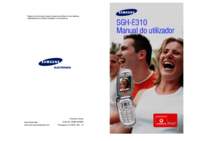




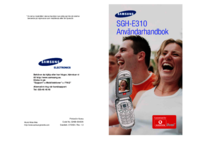







 (140 stránky)
(140 stránky) (84 stránky)
(84 stránky) (92 stránky)
(92 stránky) (194 stránky)
(194 stránky) (127 stránky)
(127 stránky)







Komentáře k této Příručce