Samsung GT-B7722 Uživatelský manuál
Procházejte online nebo si stáhněte Uživatelský manuál pro Mobilní telefony Samsung GT-B7722. Samsung GT-B7722 User manual Uživatelská příručka
- Strana / 123
- Tabulka s obsahem
- ŘEŠENÍ PROBLÉMŮ
- KNIHY




- Printed in Korea 1
- Code No.:GH68-32379A 1
- GT-B7722 2
- Using this manual 3
- Copyright 4
- Instructional icons 4
- Trademarks 5
- Contents 6
- Assembling 10
- Charge the battery 12
- Charge with the PC data cable 14
- Remove the memory card 15
- Format the memory card 16
- Getting started 17
- Get to know your phone 18
- Indicator icons 19
- Use the touch screen 21
- View or change widgets 23
- Open the widget toolbar 23
- Set the current time and date 24
- Download new widgets 24
- Set up a sound prole 25
- Switch to the silent prole 25
- Calibrate the touch screen 26
- Lock your phone 27
- Activate the mobile tracker 28
- Lock your SIM or USIM card 28
- Enter text 30
- • S STR or T STR 34
- ◄ or ► to scroll to a symbol 34
- Communication 35
- Use the headset 36
- View and dial missed calls 37
- Use additional features 37
- Make a fake call 38
- Set call barring 39
- Set call diverting 39
- View call and message logs 40
- View the log manager 41
- Set up an MMS prole 42
- Send a text message 42
- Send a multimedia message 43
- Set up an email account 44
- Send an email message 46
- View a message 47
- Listen to voice mail messages 48
- Use message templates 48
- Entertainment 50
- • : Resolution 51
- • : Exposure metre type 51
- Capture a panoramic photo 53
- Capture a series of photos 53
- Customise camera settings 54
- Capture a mosaic photo 54
- Record a video 56
- Customise camcorder settings 57
- Music player 58
- Add music les to your phone 59
- Play music 59
- Create a playlist 60
- Listen to the FM radio 61
- Customise FM radio settings 63
- Games and more 64
- Personal information 65
- Create your name card 66
- Find a contact 66
- Set a favourite number 66
- Create an FDN list 67
- Create a group of contacts 67
- Create an event 68
- View events 68
- Copy or move contacts 68
- Stop an event alarm 69
- Create a task 69
- Create a memo 70
- View memos 70
- View tasks 70
- Play a voice memo 71
- Record a voice memo 71
- Customise browser settings 75
- Add an RSS feed address 76
- Update and read RSS feeds 76
- Start synchronisation 78
- Share a le 79
- Use the Google Mail service 80
- Use the Google Maps service 80
- Use the Google Search service 80
- Connectivity 81
- Connect with Samsung Kies 84
- Activate the WLAN feature 84
- Find and connect to a WLAN 84
- Set a new alarm 87
- Stop an alarm 87
- Deactivate an alarm 87
- Look up words 88
- Perform a conversion 88
- Update exchange rates 88
- View the history 89
- Test your vocabulary 89
- Add a word to your dictionary 89
- Review your vocabulary 89
- Adjust an image 90
- Transform an image 90
- Apply eects to images 90
- Supported le formats 91
- Crop an image 91
- Insert a visual feature 91
- View a le 92
- Print an image 93
- Make a new video 95
- Split a video 96
- Apply an eect to a video 96
- Trim a segment of a video 96
- View a world clock 97
- Create a world clock 97
- Add caption to a video 97
- Display and light 100
- Time and date 100
- Smart unlock 101
- Phone settings 101
- Touch panel 102
- Application settings 102
- Messages 103
- Settings 104
- Calendar 106
- Internet 106
- Contacts 106
- Security 107
- Reset settings 108
- Network settings 108
- Memory settings 108
- Overview of menu functions 109
- Troubleshooting 111
- Calls are being dropped 112
- Safety precautions 116
- Disclaimer 123
Shrnutí obsahu
Some of the contents in this manual may dier from your device depending on the software of the device or your service provider.www.samsungmobile.comP
Assembling9AssemblingUnpackCheck your product box for the following items:Mobile phone•Battery•Travel adapter (charger)•User manual•Use only Samsu
Settings99Display and lightAccess and alter the following settings to control the display and usage of light on your phone:Wallpaper• : Select a back
Settings100Missed caller information• : Set whether or not to display the caller information for missed calls and messages.Etiquette pause• : Activa
Settings101Answering mode - : Set how to answer calls— either by pressing [] or by pressing any key—or set the phone to answer automatically after a s
Settings102Get delivery report: Set the network to inform you when your messages are delivered.Keep a copy: Set whether or not to save a copy of sent
Settings103Multimedia message proles - : Select a connection prole to use for sending or receiving messages.Message size - : Select a maximum size a
Settings104Auto polling: Set the phone to automatically connect to the server to check for new messages.Polling frequency: Set how often the phone wil
Settings105One hand operation• : Select layout for onehanded operation. The layout of the contact list changes to allow right-handed or left-handed u
Settings106Privacy lock - : Make various types of data private; To access private data, you must enter your phone password.Change password - : Change
Settings107Memory card details• : Access details about your memory card and set Bluetooth visibility for les in the memory card. You can also format
Overview of menu functions108Overview of menu functionsThe following table shows available menus in Menu mode. The order of menus may dier depending
Assembling10Insert the SIM or USIM card.3 Your phone has 2 SIM or USIM card slots to allow you to use 2 SIM or USIM cards and switch between them. ► p
Overview of menu functions109SIM manager►28SIM Applications2►931. Additional folders will be available if you insert a memory card.2. Available or
Troubleshooting110TroubleshootingWhen you turn on your phone or while you are using the phone, it prompts you to enter one of the following codes:Code
Troubleshooting111Calls are being droppedWhen you are in areas with weak signals or poor reception, you may lose your connection to the network. Move
Troubleshooting112Re-enter and save the number, if necessary.•Ensure that you have not set call barring for the contact's •phone number.The pho
Troubleshooting113Restart the phone. If you are still having trouble with •the camera application after trying these tips, contact a Samsung Service
Troubleshooting114Ensure that your phone and the other Bluetooth device •are within the maximum Bluetooth range (10 m). If the tips above do not solv
Safety precautions115Safety precautionsTo prevent injury to yourself and others or damage to your device, read all of the following information before
Safety precautions116Do not use your device near a pacemakerAvoid using your device within a 15 cm range of a pacemaker if •possible, as your device
Safety precautions117Get to know your device and its convenience features, such as speed •dial and redial. These features help you reduce the time ne
Safety precautions118Do not store your device on slopesIf your device falls, it can be damaged.Do not store your device in hot or cold areas. Use your
Assembling11Charge the batteryBefore using the phone for the rst time, you must charge the battery.Use only Samsung-approved chargers and cables. Una
Safety precautions119Disconnect chargers from power sources when not in use.•Use batteries only for their intended purposes.•Use manufacturer-approv
Safety precautions120Do not disassemble or puncture the battery, as this can cause •explosion or re.Do not paint your devicePaint can clog moving pa
Safety precautions121Protect cards from strong shocks, static electricity, and electrical noise •from other devices.Do not touch gold-coloured contac
Safety precautions122INCIDENTAL, SPECIAL OR CONSEQUENTIAL DAMAGES, ATTORNEY FEES, EXPENSES, OR ANY OTHER DAMAGES ARISING OUT OF, OR IN CONNECTION WITH
Assembling12Plug the large end of the travel adapter into a power 3 outlet.You can use the phone while it is charging, but it •may take longer to ful
Assembling13When the battery is fully charged (the battery icon is 4 no longer moving), unplug the PC data cable from the phone and then from the PC.I
Assembling14 ›Remove the memory cardEnsure that the memory card is not in the middle of an 1 operation.Remove the back cover.2 Push the memory card ge
Assembling15Attach a hand strap (optional)Remove the back cover.1 Slide a hand strap through the hand strap hole and 2 hook it over the small projecti
Getting started16Getting startedTurn your phone on and oTo turn on your phone,Press and hold [1 ].Enter your PIN and select 2 Done (if necessary).Sel
Getting started17Get to know your phone ›Phone layoutSIM selectionFront camera lens for video callsMouthpieceFlash bulbEarpieceTouch screenPower/End k
Getting started18Key FunctionSIM selectionSwitch between SIM or USIM cards when you make calls or send messages; In Idle mode, access the SIM card man
GT-B7722user manual
Getting started19Icon DenitionBluetooth hands-free car kit or headset connectedBluetooth activatedAlarm activatedMemory card insertedNew text message
Getting started20For optimal use of the touch screen, remove the screen protection lm before using your phone.Control your touch screen with the foll
Getting started21Select a menu or application.3 Press the Back key to move up one level; Press [4 ] to close the menu or application and return to Idl
Getting started22Drag the widget to the idle screen and select it to 4 activate on the idle screen.To move the widget back to the widget toolbar, drag
Getting started23Customise your phoneGet more from your phone by customising it to match your preferences.Change the language for the display ›In Menu
Getting started24 ›Set up a sound proleYou can change your phone's sounds by customising the current sound prole or switching to another sound
Getting started25Adjust the brightness of the display ›In Menu mode, select 1 Settings → Display and light → Brightness.Drag the slider to adjust the
Getting started26Select 7 Save.To unlock the touch screen, press [] and draw the gesture that corresponds to the unlock feature you want. ›Lock your p
Getting started27Once the PIN lock is enabled, you must enter the PIN each time you turn on the phone.If you enter an incorrect PIN too many times, yo
Getting started28Select a default SIM or USIM card and ›networkIn Idle mode, press and hold [1 ].Select 2 Network →a SIM or USIM card slot.Select 3
Using this manual2Using this manualThank you for purchasing this Samsung mobile phone. This phone will provide you with high quality mobile communicat
Getting started29Number Function 3 Switch to ENG mode: Enter English characters. 4 Clear your input. 5 Start a new line. 6 Enter symbols. 7 Hide the k
Getting started30Enter text using the virtual keypadWhen entering text with the keypad, you can use the following modes:Mode FunctionPYSelect 1. PY.S
Getting started31Mode FunctionT STRSelect 1. T STR.Select 2. 1 through 5 to enter strokes. Select 6 when you are unsure which stroke to enter. This
Getting started32Select the appropriate virtual keys to enter text.2 Mode FunctionPYSelect 1. PY.Select the appropriate virtual keys to 2. enter piny
Getting started33To enter Chinese characters, select • S STR or T STR.To enter English characters, select • ENG.To enter numbers, select • 123.To e
Communication34CommunicationCallingLearn to use calling functions, such as making and answering calls using options available during a call, or custom
Communication35To answer a call, press the headset button.•To end a call, press the headset button.• ›Use options during a voice callYou can use the
Communication36 ›View and dial missed callsYour phone will display calls you have missed on the display.When you have one missed call, select the call
Communication37To make a fake call, press and hold the Volume key down in Idle mode. A fake call comes in after a specied length of time.You can chan
Communication38In Menu mode, select 1 Settings → Application settings → Call → Voice call.Select a SIM or USIM card and select 2 Call diverting.Select
Using this manual3→Followed by—the order of options or menus you must select to perform a step; for example: In Idle mode, select Messages → Create me
Communication39LogsLearn to view and manage logs of calls you have dialled, received, or missed and messages you have received and sent. ›View call an
Communication40Option FunctionCall costView cost records for your calls, such as the cost of the last call and the total cost of all calls. You can al
Communication41Enter your message text and select 5 Done. Select 6 Send to send the message.If you decide not to send a message immediately, •you can
Communication42Option FunctionLinger Time (Sec.)Enter how long the phone will wait for responses from the network.Advanced settingsCustomise IP and DN
Communication43Set up an email account1 In Idle mode, select Messages → Settings → Email → Email accounts.For assistance with setting up your email ac
Communication44Option FunctionKeep on serverSelect to leave a copy of the original email on the email server.My email addressEnter your email address.
Communication45Customise the network settings. 4 ►“Set up an MMS prole” (p. 41)When you are nished, select 5 Save. ›Send an email message1 In Idle
Communication46View a text or multimedia message1 In Idle mode, select Messages and select a message folder (inbox or sentbox).Select a text or multim
Communication47Create a text templateIn Idle mode, select 1 Messages → Templates → Tex t templates.Select 2 Create to open a new template window.Sele
Communication48You can now move your important messages from the inbox or sentbox to a custom folder for easier management or preventing them from acc
Using this manual4TrademarksSAMSUNG and the SAMSUNG logo are registered •trademarks of Samsung Electronics.Bluetooth•® is a registered trademark of
Entertainment49EntertainmentCameraLearn how to capture and view photos and videos. You can capture photos at resolutions up to 2560 x 1920 pixels (5 m
Entertainment50Number Function 7 Change the focus mode; You can take close-up photos or set the camera to focus on the subject or focus on human faces
Entertainment51 ›Capture a photo by using preset options for various scenesYour camera provides you with predened settings for various scenes. You ca
Entertainment52Make any necessary adjustments.4 Press and hold the Camera key. The camera will 5 continue to capture photos until you release the key.
Entertainment53 ›Capture a photo with decorative framesIn Idle mode, press the Camera key to turn on the 1 camera.Rotate the phone anti-clockwise to l
Entertainment54Before capturing a photo, select → to access the following settings:Setting FunctionGuidelinesDisplay guidelines on the preview scr
Entertainment55Number Function 1 Check the camcorder status and settings.• : Resolution• : Default storage location• : Length of video that can
Entertainment56To send the video to others via multimedia message, •email, or the Bluetooth wireless feature, select Send via. You can also send the
Entertainment57Setting FunctionStorageSelect a memory location for storing recorded videos.Reset settings Reset menus and shooting options.Music playe
Entertainment58Control playback with the following icons:3 2 3 4 1 6 5 7 Icon Function 1 Change the equaliser type. 2 Move to a point of the
Contents5Assembling ... 9Unpack ... 9Insta
Entertainment59Select the input eld, enter a title for your new playlist, 3 and select Done.To assign an image to the playlist, select the image 4 ab
Entertainment60FM radioLearn to listen to music and news on the FM radio. To listen to the FM radio, you must connect the supplied headset, which serv
Entertainment61Number Function 4 Change the frequency by 0.1 MHz.; Select an available radio station (tap and hold). 5 Change the sound output (headse
Entertainment62Scroll to the radio station you want.4 Select 5 Add to Favourites to add to the favourites list.Customise FM radio settings ›In Menu mo
Entertainment63 ›Play games or launch applicationsIn Menu mode, select 1 Games and more.Select a game or application from the list and follow 2 the on
Personal information64Personal informationContactsLearn to create and manage a list of your personal or business contacts stored on the phone’s memory
Personal information65Select a location number 3 → a contact.The contact is saved to the favourite number list.Once you set a favourite number, you ca
Personal information66 ›Create an FDN listYou can set up a list of contacts to be used in Fixed Dialling Number (FDN) mode that restricts outgoing cal
Personal information67 ›Create an eventIn Menu mode, select 1 Calendar.Select 2 Create → an event type.Enter the details of the event as required.3 Se
Personal information68Stop an event alarm ›If you set an alarm for a calendar event, the alarm will sound at the specied time. To stop the alarm, tap
Contents6Entertainment ... 49Camera ... 49Music play
Personal information69MemoLearn to record important information to save and view at a later date.Create a memo ›In Menu mode, select 1 Memo.Select 2 C
Personal information70 ›Play a voice memoIn Menu mode, select 1 Voice recorder.Select 2 My voice clips to access the voice memo list.Select a voice me
Personal information71Number Function 1 Move to a point of the le by dragging the bar. 2 Skip backward; Scan backward in a le (tap and hold). 3 Paus
Web72WebInternetLearn to access and bookmark your favourite web pages.You may incur additional charges for accessing the •web and downloading media.
Web73Number Function 4 Open a list of open web pages. 5 Change the view mode. 6 Refresh the current web page. 7 Access a list of web browser options.
Web74Option FunctionCookie optionsSet whether or not to save cookies.Delete historySet whether or not to delete the history.PreferencesChange display
Web75Select a feed category 3 → an updated feed.The auto update feature sets the phone to automatically update RSS feeds at specied intervals. You ca
Web76Exchange ActiveSyncLearn to synchronise personal data, such as emails, contacts, calendar events, and tasks, between your phone and your Microsof
Web77To synchronise only your emails,In Menu mode, select 1 Exchange ActiveSync.Select 2 Email → Inbox → Sync → Email → Select, or select Outbox → Syn
Web78Enter your user ID and password and log in (if 4 necessary).To upload les, select 5 Tap to add and select a media le.Enter the post details and
Contents7Tools ... 86Alarms ... 86
Web79Use the Google Mail service ›You can access your Google Mail account and send or read email messages on your phone.In Menu mode, select 1 Google
Connectivity80ConnectivityBluetoothBluetooth is a short-range wireless communications technology capable of exchanging information over a distance of
Connectivity81Once the phone is paired with another Bluetooth-enabled device, the device icon will turn blue. Select a paired device and use the follo
Connectivity82Select 2 More → Print via → Bluetooth.Search for and pair with a Bluetooth-enable printer.3 When connected to the printer, customise pri
Connectivity83Select the discovered WLAN AP 2 → Edit.The current connection prole for the network appears.Customise the connection prole of the sele
Connectivity84Using an optional PC data cable, connect the 3 multifunction jack on your phone to a PC.When connected, a pop-up window will appear on t
Connectivity85Open Windows Media Player to synchronise music 4 les.Edit or enter your phone’s name in the pop-up window 5 (if necessary).Select and d
Tools86ToolsAlarmsLearn to set and control alarms for important events. ›Set a new alarmIn Menu mode, select 1 Alarms.Select 2 Create alarm.Set alarm
Tools87The currency converter may come pre-loaded with exchange rates for various major currencies. However, these rates may not be accurate at the ti
Tools88View the history ›In Menu mode, select 1 Dictionary.Select the 2 Search... drop-down menu and select History to see a list of words you have lo
Contents8Overview of menu functions ... 108Troubleshooting ... 110Safety precautions ...
Tools89Select a memory location (if necessary).8 Enter a new le name for the image and select 9 Done.Adjust an image ›Open an image to edit.1 Select
Tools90Select 3 , , , or .Select a visual feature (image, emoticon, or clip art), or 4 enter text and select Done.Move or resize the visual feature
Tools91Select a folder 2 →a le.In • Pictures, you can view photos you have captured and images you have downloaded or received from other sources.I
Tools92Print an image using the Bluetooth wireless featureIn Menu mode, select 1 My les → Pictures → an image.Select 2 More → Print via → Bluetooth.S
Tools93StopwatchIn Menu mode, select 1 Stopwatch.Select 2 Start to begin the stopwatch.Select 3 Lap to record lap times. When you are nished, select
Tools94To add more images or videos, select 5 →Add scene and repeat step 4.To select the duration that an image displays, select the image → Duratio
Tools95 ›Split a videoImport a video.1 Select a video 2 →Split.Select 3 to start playback.Move 4 on the left to the point where you want to divide
Tools96World clockLearn to view the time in another region and set world clocks to appear on your display. ›View a world clockIn Menu mode, select 1 W
Tools97Select 4 Add to create your world clock.The world clock is set as the second clock.To add more world clocks, select 5 Add and repeat steps 3-4.
Settings98SettingsAccess the Settings menuIn Menu mode, select 1 Settings.Select a setting category and select an option.2 Customise the setting and s
Další dokumenty pro Mobilní telefony Samsung GT-B7722


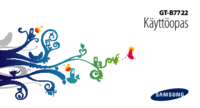


 (272 stránky)
(272 stránky) (151 stránky)
(151 stránky) (128 stránky)
(128 stránky) (64 stránky)
(64 stránky) (103 stránky)
(103 stránky) (78 stránky)
(78 stránky) (97 stránky)
(97 stránky)
 (64 stránky)
(64 stránky) (76 stránky)
(76 stránky)







Komentáře k této Příručce