Samsung GT-B7722 Uživatelský manuál
Procházejte online nebo si stáhněte Uživatelský manuál pro Mobilní telefony Samsung GT-B7722. Samsung GT-B7722 User manual Uživatelská příručka
- Strana / 94
- Tabulka s obsahem
- ŘEŠENÍ PROBLÉMŮ
- KNIHY




- Printed in Korea 1
- Code No.:GH68-28298A 1
- GT-B7722 2
- Using this manual 3
- Copyright information 4
- Contents 5
- Assembling 10
- Charge the battery 11
- Remove the memory card 13
- Format the memory card 14
- Getting started 15
- Get to know your phone 16
- Indicator icons 17
- Use the touch screen 19
- View or change widgets 21
- Open the widget toolbar 21
- Calibrate the touch screen 23
- Lock your phone 24
- Lock your SIM or USIM card 25
- Switch the SIM or USIM cards 26
- Communication 28
- Use the headset 29
- View and dial missed calls 30
- Use additional features 30
- View call and message logs 31
- View the log manager 32
- Set up an MMS prole 33
- Send a text message 33
- Send a multimedia message 34
- View a message 35
- Send an email message 35
- Listen to voice mail messages 36
- Use message templates 36
- Send an SOS message 37
- Entertainment 39
- Capture a series of photos 40
- Capture a mosaic photo 41
- Capture a panoramic photo 41
- Add music les to your phone 42
- Capture a video 42
- Create a playlist 43
- Play music 43
- Listen to the FM radio 44
- Personal information 47
- Create your name card 48
- Create a group of contacts 48
- Set a favourite number 48
- View events 49
- Create an event 49
- Create a memo 50
- View memos 50
- Create a task 50
- View tasks 50
- Play a voice memo 51
- Record a voice memo 51
- Internet 52
- Add an RSS feed address 53
- Update and read RSS feeds 54
- Use the Google Mail service 55
- Use the Google Maps service 55
- Use the Google Search service 55
- Start synchronisation 56
- Share a le 58
- Connectivity 60
- Activate the WLAN feature 62
- Find and connect to a WLAN 62
- Connect with Samsung Kies 63
- Set a new alarm 65
- Stop an alarm 65
- View the history 66
- Apply eects to images 66
- Look up words 66
- Review your vocabulary 66
- Transform an image 67
- Crop an image 67
- Adjust an image 67
- Supported le formats 68
- Insert a visual feature 68
- View a le 69
- Make a new video 70
- Split a video 71
- Trim a segment of a video 71
- View a world clock 72
- Create a world clock 72
- Apply an eect to a video 72
- Add caption to a video 72
- Settings 74
- Smart unlock 75
- Touch panel 75
- Application settings 75
- Phone settings 75
- Network settings 76
- Security 76
- Reset settings 77
- Memory settings 77
- Troubleshooting 78
- Calls are being dropped 79
- Audio quality is poor 80
- Safety and usage 82
- Safety precautions 84
- Important usage information 86
- Disclaimer 88
- GSM Mobile Phone : GT-B7722 94
Shrnutí obsahu
Some of the contents in this manual may dier from your phone depending on the software of the phone or your service provider.www.samsungmobile.comPri
Assembling9Insert the SIM or USIM card.3 Your phone has 2 SIM or USIM card slots to allow you to use 2 SIM cards and switch between them. ► p. 24Place
Assembling10Charge the batteryBefore using the phone for the rst time, you must charge the battery.Use only Samsung-approved chargers and cables. Una
Assembling11Plug the large end of the travel adapter into a power 3 outlet.You can use the phone while it is charging, but it •may take longer to ful
Assembling12Remove the back cover.1 Insert a memory card with the label side facing up.2 Replace the back cover.3 ›Remove the memory cardEnsure that
Assembling13Attach a hand strap (optional)Remove the back cover.1 Slide a hand strap through the hand strap hole and 2 hook it over the small projecti
Getting started14Getting startedTurn your phone on and oTo turn on your phone,Press and hold [1 ].Enter your PIN and select 2 Done (if necessary).Sel
Getting started15Get to know your phone ›Phone layoutSIM selectionFront camera lens for video callsMouth peiceFlash bulbEarpieceTouch screenPower/End
Getting started16Key FunctionSIM selectionIn Idle mode, switch between SIM or USIM cards when you make calls or send messages; Access the SIM card man
Getting started17Icon DenitionBluetooth hands-free car kit or headset connectedBluetooth activatedAlarm activatedMemory card insertedNew text message
Getting started18Control your touch screen with the following actions:Tap: Tap once to select or launch a menu, option, or •application.Double-tap: T
GT-B7722user manual
Getting started19Select a menu or application.3 Press the Back key to move up one level; Press [4 ] to close the menu or application and return to Idl
Getting started20Drag the widget to the idle screen or select the widget 3 to activate it on the idle screen.To move the widget back to the widget too
Getting started21In Menu mode, select 1 Settings → Phone settings → Vibration feedback.Drag the slider to adjust the intensity of the vibration.2 ›Sw
Getting started22Scroll left or right to an image.4 To select an image from the image folder, select Images.Select 5 Set.Adjust the brightness of the
Getting started23Select a gesture (A to Z) for the smart unlock feature.5 To select a language for gestures, select Change language.Press the Back key
Getting started24Select 3 On under PIN lock.Enter the PIN of your SIM or USIM card and select 4 Done.Once the PIN lock is enabled, you must enter the
Getting started25Set the starting and ending time to switch to each SIM 4 or USIM card you want.Select 5 Save.Enter textYou can enter text by selectin
Getting started26Mode FunctionSymbolSelect 1. ◄ or ► to scroll to a symbol set you want.Select an appropriate virtual key to enter 2. a symbol.Access
Communication27CommunicationCallingLearn to use calling functions, such as making and answering calls using options available during a call, or custom
Communication28To answer a call, press the headset button.•To end a call, press and hold the headset button.• ›Use options during a voice callYou ca
Using this manual2Using this manualThank you for purchasing this Samsung mobile phone. This phone will provide you with high quality mobile communicat
Communication29 ›View and dial missed callsYour phone will display calls you have missed on the display.When you have one missed call, select the call
Communication30To make a fake call, press and hold the Volume key down in Idle mode. A fake call comes in after a specied length of time.You can chan
Communication31Option FunctionEmail counterView the number of emails you have sent or received.Call costView cost records for your calls, such as the
Communication32If you decide not to send a message immediately, •you can save it to the draft folder for future use.If an error occurs while you are
Communication33 ›Set up an email account and proleIn addition to the email account predened by your service provider, you can add your personal emai
Communication34Select 5 Tap to add text, enter your email text, and select Done.Select 6 Add les and attach a le.You can select a le from the le l
Communication35 ›Listen to voice mail messagesIf you have set missed calls to be diverted to the voice mail server, callers may leave voice messages w
Communication36To use a multimedia template to create a new multimedia message, from the template list, select next to the template to use. Your temp
Communication37IMLearn to chat with friends and family from any of the universal instant messengers, such as Gtalk, AIM, and Palringo.This feature may
Entertainment38EntertainmentCameraLearn how to capture and view photos and videos. You can capture photos at resolutions up to 2560 x 1920 pixels (5 m
Using this manual3Copyright informationRights to all technologies and products that comprise this phone are the property of their respective owners:Bl
Entertainment39 ›Capture a series of photosYou can easily capture a series of photos of moving subjects. This is useful when you are photographing chi
Entertainment40 ›Capture a mosaic photoYou can capture multiple images and automatically combine them into a mosaic.In Idle mode, press the Camera key
Entertainment41After capturing videos, select to view the captured videos.Music playerLearn to listen to your favourite music while on the go with t
Entertainment42Icon Function Change the repeat mode (o, repeating one le, or repeating all les).1. These icons are shown when you tap the player sc
Entertainment43Select 5 to stop recording.Follow the on-screen instructions to send the 6 recording to the music information server.FM radioLearn to
Entertainment44 ›Save radio stations automaticallyPlug the supplied headset into the phone.1 In Menu mode, select 2 FM radio.Select 3 More → Self-tuni
Entertainment45 ›Play games or launch applicationsIn Menu mode, select 1 Games.Select a game or application from the list and follow 2 the on-screen i
Personal information46Personal informationContactsLearn to create and manage a list of your personal or business contacts stored on the phone’s memory
Personal information47Create your name card ›In Idle mode, select 1 Contacts.Select 2 More → My namecard.Enter you own personal details.3 Select 4 Sav
Personal information48 ›View eventsTo change the calendar view,In Menu mode, select 1 Calendar.Select 2 More → View by day, View by week or View by mo
Contents4Assembling ... 8Unpack ... 8Insta
Personal information49MemoLearn to record important information to save and view at a later date. Create a memo ›In Menu mode, select 1 Memo.Select 2
Personal information50 ›Play a voice memoIn Menu mode, select 1 Voice rec.Select 2 My voice clips to access the voice memo list.Select a voice memo.3
Web51WebInternetLearn to access and bookmark your favourite web pages.You may incur additional charges for accessing the •web and downloading media.
Web52If you know the web address of the web page, you can manually add a bookmark oine. To add a bookmark,In Menu mode, select 1 Internet → Bookmarks
Web53DownloadsLearn to download a variety of media les, such as wallpapers, ringtones, games, music, and video clips.In Menu mode, select 1 Downloads
Web54 ›Use the Google Mail serviceYou can access your Google Mail account and send or read email messages on your phone.In Menu mode, select 1 Google
Web55ActiveSyncLearn to synchronise personal data, such as emails, contacts, calendar events, and tasks, between your phone and your Microsoft Exchang
Web56To synchronise only your emails,In Menu mode, select 1 ActiveSync.Select 2 Email → Inbox → Sync → Email → Select, or select Outbox → Sync.Communi
Web57Select 2 Upload to web.Select a website or blog you want to access.3 Enter your user ID and password and log in (if 4 necessary).To upload les,
Web58MySpaceThis feature may be unavailable depending on your region or service provider.In Menu mode, select 1 MySpace.Enter your email address and p
Contents5Messages ... 32IM ...
Connectivity59ConnectivityBluetoothBluetooth is a short-range wireless communications technology capable of exchanging information over a distance of
Connectivity60To check Bluetooth services available on your phone and information about the services, select More → Bluetooth services. ›Send data usi
Connectivity61 ›Activate the WLAN featureIn Menu mode, select Wi-Fi → On.An active WLAN running in the background will consume battery power. To prese
Connectivity62Run Samsung Kies and use wireless connections or 3 copy data and les.Refer to the Samsung Kies help for more information. ›Connect as a
Connectivity63Open Windows Media Player to synchronise music 3 les.Edit or enter your phone’s name in the pop-up window 4 (if necessary).Select and d
Tools64ToolsAlarmsLearn to set and control alarms for important events. ›Set a new alarmIn Menu mode, select 1 Alarms.Select 2 Create alarm.Set alarm
Tools65View the history ›In Menu mode, select 1 Dictionary.Select 2 More → History to see a list of words you have looked up.Image editorYou can edit
Tools66Transform an image ›Open an image to edit.1 Select the arrow at the bottom right of the screen.2 Select 3 (for rotating or ipping) or (for
Tools67 ›Supported le formatsYour phone supports the following le formats:Type Supported formatImage bmp, jpg, gif, png, tif, wbmp, agifVideo mp4, 3
Tools68StopwatchIn Menu mode, select 1 Stopwatch.Select 2 Start to begin the stopwatch.Select 3 Lap to record lap times. When you are nished, select
Contents6Connectivity ... 59Bluetooth ... 59Wi-Fi ..
Tools69To add more images or videos, select 5 →Add scene and repeat step 4.To select the duration that an image displays, select the image → Duratio
Tools70Select 6 .Save the edited video with a new le name.7 ›Split a videoImport a video.1 Select a video 2 →Split.Select 3 to start playback.Move
Tools71Move or resize the added text and select 8 OK.To change the text attribute or colour, select the text →an icon ( , , , or ).Save the edited
Tools72Select a time zone.3 To apply the summer time to the clock, select .Select 4 Add to create your world clock.The world clock is set as the seco
Settings73SettingsAccess the Settings menuIn Menu mode, select 1 Settings.Select a setting category and select an option.2 Customise the setting and s
Settings74Smart unlockActivate the gesture unlock feature that allows you to unlock the touch screen and keys by drawing a specied character. ► p. 23
Settings75Change password - : Change the phone password.SIM•PIN lock - : Activate or deactivate the SIM lock feature to require the SIM password when
Settings76Default memory• : Select the default memory location to use when transferring data, capturing images and videos, or recording voice memos.M
Troubleshooting77TroubleshootingWhen you turn on your phone or while you are using the phone, it prompts you to enter one of the following codes:Code
Troubleshooting78Calls are being droppedWhen you are in areas with weak signals or poor reception, you may lose your connection to the network. Move t
Contents7Security ... 75Network settings ...
Troubleshooting79When dialling from contacts, the call is not connectedEnsure that the correct number is stored in the contact •list.Re-enter and sav
Troubleshooting80The battery does not charge properly or the phone turns oThe battery terminals may be dirty. Wipe both gold-•coloured contacts with
Safety and usage information81Safety and usage informationThis safety and usage information should be followed to safely use your phone.Safety warning
Safety and usage information82Turn o the phone in potentially explosive environmentsDo not use your phone at refuelling points (service stations) or
Safety and usage information83Use only Samsung-approved accessoriesUsing incompatible accessories may damage your phone or cause injury.Turn o the ph
Safety and usage information84Your phone is a complex electronic device—protect it from •impacts and rough handling to avoid serious damage.Do not pa
Safety and usage information85Handle SIM or USIM cards or memory cards with careDo not remove a card while the phone is transferring or •accessing in
Safety and usage information86Correct disposal of this product(Waste Electrical & Electronic Equipment)(Applicable in the European Union and other
Safety and usage information87To protect natural resources and to promote material reuse, please separate batteries from other types of waste and recy
Safety and usage information88Samsung is neither responsible nor liable for customer service related to the content and services. Any question or requ
Assembling8AssemblingUnpackCheck your product box for the following items:Mobile phone•Battery•Travel adapter (charger)•User manual•Use only Samsu
Index89Indexcalculator 64calendarcreating events 48viewing events 48call log 30callsanswering 27international numbers 28making 27making fake 3
Index90messagesaccessing voice mail 35sending email 34sending multimedia 33sending SOS 36sending text 32setting email acounts 33setting email pr
Index91SIM cardinstalling 8locking 24SOS messages 36sound proles 21stopwatch 68synchronisationwith an Exchange server 55with a web server 55wi
Index92voice recorder 50wallpaper 22web browseradding bookmarks 52browsing web pages 51setting proles 51wigetsaccessing 20customising the toolb
The conformity assessment procedure referred to in Article 10 and detailed in Annex[IV] of Directive 1999/5/EC has been followed with the involvement
Další dokumenty pro Mobilní telefony Samsung GT-B7722


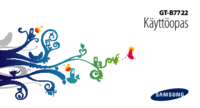


 (2 stránky)
(2 stránky) (77 stránky)
(77 stránky) (58 stránky)
(58 stránky) (184 stránky)
(184 stránky) (80 stránky)
(80 stránky)







Komentáře k této Příručce