Samsung GT-S5510 Uživatelský manuál
Procházejte online nebo si stáhněte Uživatelský manuál pro Mobilní telefony Samsung GT-S5510. Samsung GT-S5510 User Manual Uživatelská příručka
- Strana / 75
- Tabulka s obsahem
- KNIHY




- GT-S5510 2
- Instructional icons 3
- Copyright information 4
- Safety warnings 8
- Safety precautions 11
- Important usage information 13
- Disclaimer 17
- Phone layout 20
- Charge the battery 27
- Turn your phone on and off 30
- Use the shortcut toolbar 31
- Access menus 31
- Switch applications 32
- Customise your phone 33
- Set menu shortcuts 34
- Use basic call functions 35
- Send and view messages 36
- Send an email 37
- Enter text 37
- Add and find contacts 38
- Use basic camera functions 39
- View photos 40
- Capture videos 40
- Listen to music 41
- Listen to music files 42
- Browse the web 43
- Use advanced call functions 44
- Dial a second call 45
- Answer a second call 45
- Call an international number 46
- Reject a call 46
- Create your namecard 47
- Set speed dial numbers 47
- Create a group of contacts 47
- Create a text template 48
- Create a multimedia template 48
- Use advanced camera functions 49
- Capture a series of photos 50
- Capture panoramic photos 50
- Capture divided photos 50
- Use camera options 51
- Customise camera settings 51
- Use advanced music functions 52
- Media Player 53
- Create a playlist 53
- Find information of music 55
- Activate the mobile tracker 58
- Activate the mirror feature 59
- Make fake calls 59
- Record and play voice memos 60
- Edit images 61
- Adjust an image 62
- Transform an image 62
- Crop an image 62
- Print images 63
- Upload a file 65
- Use Java-powered games and 66
- Synchronize data 67
- Use RSS reader 67
- Create and view world clocks 68
- Set and use alarms 69
- Use the calculator 70
- Convert currencies or 70
- Set a countdown timer 71
- Use the stopwatch 71
- Create a new task 71
- Create a text memo 71
- Manage your calendar 72
Shrnutí obsahu
Some of the contents in this manual may differ from your phone depending on the software of the phone or your service provider.World Wide Webhttp://ww
safety and usage information3Turn off the phone in potentially explosive environmentsDo not use your phone at refuelling points (service stations) or
4safety and usage informationDrive safely at all timesAvoid using your phone while driving and obey all regulations that restrict the use of mobile ph
safety and usage information5Protect batteries and chargers from damage• Avoid exposing batteries to very cold or very hot temperatures (below 0° C/32
6safety and usage information• If your phone has a camera flash or light, avoid using it close to the eyes of children or animals.• Your phone may be
safety and usage information7• Disconnect chargers from power sources when not in use.• Use batteries only for their intended purpose.Handle SIM cards
8safety and usage informationDuring testing, the maximum SAR recorded for this model was 0.832 watts per kilogram. In normal use, the actual SAR is li
safety and usage information9Household users should contact either the retailer where they purchased this product, or their local government office, f
10safety and usage informationDisclaimerSome content and services accessible through this device belong to third parties and are protected by copyrigh
safety and usage information11Third party services may be terminated or interrupted at any time, and Samsung makes no representation or warranty that
12introducing yourmobile phone In this section, learn about your mobile phone’slayout, keys, display, and icons.UnpackCheck your product box for the f
GT-S5510user manual
introducing your mobile phone13Phone layoutThe front of your phone includes the following keys and features:The rear of your phone includes the follow
14introducing your mobile phoneKeysKey FunctionSoftkeysPerform actions indicated at the bottom of the display4-way navigationScroll through menu optio
introducing your mobile phone15DisplayYour phone’s display consists of three areas:Alpha-numericEnter numbers, letters and special characters; In Idle
16introducing your mobile phoneIconsLearn about the icons that appear on your display.Icon DefinitionSignal strengthGPRS network connectedEDGE network
introducing your mobile phone17New voice mail messageNormal profile activatedSilent profile activatedBattery power levelCurrent timeIcon Definition
18assembling andpreparing yourmobile phone Get started by assembling and setting up yourmobile phone for its first use.Install the SIM or USIM card an
assembling and preparing your mobile phone192. Insert the SIM or USIM card. 3. Insert the battery.4. Replace the battery cover.• Place the SIM or USIM
20assembling and preparing your mobile phoneCharge the batteryBefore using the phone for the first time, you must charge the battery.1. Open the cover
assembling and preparing your mobile phone21Insert a memory card (optional)To store additional multimedia files, you must insert a memory card. Your p
22assembling and preparing your mobile phone5. Lock the memory card cover.6. Insert the battery and replace the battery cover.To remove the memory car
iiusing thismanualThis user manual has been specially designed toguide you through the functions and features of yourmobile phone. To get started quic
23using basicfunctions Learn how to perform basic operations and use themain features of your mobile phone.Turn your phone on and offTo turn your phon
24using basic functionsTo switch to the offline profile, in Menu mode, select Settings → Phone profiles → Offline and press the Confirm key.Access men
25using basic functionsTo edit menus on the shortcut toolbar,1. In Menu mode, select Settings → Display and light → Main display → Shortcuts toolbar.2
26using basic functionsCustomise your phoneGet more from your phone by customising it to match your preferences.Adjust the volume of the key tonesIn I
27using basic functionsSelect a theme for the displayTo select a theme,1. In Menu mode, select Settings → Display and light → Main display → My theme.
28using basic functions3. Select a menu and press <Save> to assign to the shortcut key.Lock your phone1. In Menu mode, select Settings → Securit
29using basic functionsAdjust the volumeTo adjust the volume during a call, press the Volume key up or down.Use the speakerphone feature1. During a ca
30using basic functions3. Enter your message text. X p. 30For sending as a text message, skip to step 5.For attaching multimedia, continue with step 4
31using basic functionsView text or multimedia messages1. In Menu mode, select Messages → Inbox.2. Select a text or multimedia message.View an email1.
32using basic functionsAdd a new contact1. In Idle mode, enter a phone number and press <Options>.2. Select Add to Phonebook → a memory location
using this manualiiiCopyright informationRights to all technologies and products that comprise this phone are the property of their respective owners:
33using basic functions• To change the time delay, press the Navigation key down ( ).• To zoom in or out, press the Volume key.3. Press the Confirm ke
34using basic functionsView videosIn Menu mode, select My files → Videos → My video clips → a video file.To view videos in full screen view, press the
35using basic functionsListen to music filesStart by transferring files to your phone or memory card:• Download from the wireless web. X p. 36• Downlo
36using basic functionsBrowse the webLearn to access and bookmark your favorite web pages.Browse web pages1. In Menu mode, select Internet → Home to l
37using advancedfunctions Learn how to perform advanced operations and useadditional features of your mobile phone.Use advanced call functionsLearn ab
38using advanced functionsHold a call or retrieve a held callPress <Hold> to place a call on hold or press <Retrieve> to retrieve a held c
39using advanced functions4. Repeat steps 2 and 3 to add more parties (if necessary).5. To end the multiparty call, press [ ].Call an international nu
40using advanced functionsUse advanced phonebook functionsLearn to create your namecard, set speed dial numbers, and create groups of contacts.Create
41using advanced functions5. To set the caller ID image, press <Options> → Group settings → Group ID → an image category → an image.6. To set a
42using advanced functionsCreate a message from a multimedia template1. In Menu mode, select Messages → Templates → Multimedia templates.2. Scroll to
ivcontentssafety and usage information ... 1Safety warnings ... 1Safety precautions ...
43using advanced functionsCapture a series of photos1. In Idle mode, press [ ] to turn on the camera.2. Press < > → Shooting mode → Continuous →
44using advanced functions3. Scroll left or right to a frame and press the Confirm key.4. Make any necessary adjustments.5. Press the Confirm key or [
45using advanced functionsBefore capturing a video, press < > → Settings to access the following options:Use advanced music functionsLearn to pr
46using advanced functionsCopy music files to a memory card1. Insert a memory card.2. In Menu mode, select Settings → PC connections → Mass storage →
47using advanced functions3. Enter a title for your new playlist and press <Save>.4. Select the new playlist.5. Select Add Tracks.6. Select the
48using advanced functionsFind information of musicLearn to access an online music service and get information about the songs you hear while on the m
49using tools andapplications Learn how to work with your mobile phone’s toolsand additional applications.Use the Bluetooth wireless featureLearn abou
50using tools and applicationsFind and pair with other Bluetooth-enabled devices1. In Menu mode, select Applications → Bluetooth → Search for new devi
51using tools and applicationsUse Remote SIM modeIn Remote SIM mode, you can make or answer calls only with a connected Bluetooth hands-free car kit v
52using tools and applications8. Scroll down and enter the sender’s name.9. Press the Confirm key → <Accept>.Activate the mirror featureYou can
contentsvusing basic functions ... 23Turn your phone on and off ... 23Access menus ...
53using tools and applications6. Press <Set> to use the recording as a response for fake calls.7. Select Fake call voice and press the Confirm k
54using tools and applications3. Control playback using the following keys:Edit imagesLearn to edit images and apply fun effects.Apply effects to imag
55using tools and applications3. Move the rectangle over the area you want to apply the blur effect and press the Confirm key → <Done>.To resize
56using tools and applications3. Move the rectangle over the area you want to crop and the Confirm key → <Done>.To resize or reshape the rectang
57using tools and applicationsTo print an image using the Bluetooth wireless feature,1. Open an image. X p. 332. Press <Options> → Print via → B
58using tools and applicationsUpload a fileTo upload photos and videos, you must have accounts of photo sharing websites and blogs.1. In Menu mode, se
59using tools and applicationsUse Java-powered games and applicationsLearn to use games and applications powered by award-winning Java technology.Down
60using tools and applicationsSynchronize dataLearn to synchronize contacts, calendar, tasks, and memos with the web server you have specified.Create
61using tools and applicationsDownload multimedia1. In Menu mode, select Applications → RSS reader. 2. Scroll to a feed and press <Options> → Op
62using tools and applicationsAdd a world clock to your displayIn Dual Clock Display mode, you can view clocks with two different time zones on your d
vicontentsSet and use alarms ... 62Use the calculator ...63Convert currencies or mea
63using tools and applicationsStop an alarmWhen the alarm sounds,• Press <OK> or the Confirm key to stop the alarm without snooze.• Press <OK
64using tools and applicationsSet a countdown timer1. In Menu mode, select Applications → Timer.2. Press <Set>.3. Enter the length of time to co
65using tools and applicationsManage your calendarLearn to change the calendar view and create events.Change the calendar view1. In Menu mode, select
atroubleshootingIf you are having trouble with your mobile phone, try these troubleshooting procedures before contacting a service professional.When y
btroubleshootingThe phone prompts you to insert the SIM card.Ensure that the SIM or USIM card is installed correctly.Your phone displays “Service unav
ctroubleshootingThe audio quality of the call is poor.• Ensure that you are not blocking the phone’s internal antenna.• When you are in areas with wea
1safety andusageinformationComply with the following precautions to avoiddangerous or illegal situations and ensure peakperformance of your mobile pho
2safety and usage informationInstall mobile phones and equipment with cautionEnsure that any mobile phones or related equipment installed in your vehi
Další dokumenty pro Mobilní telefony Samsung GT-S5510







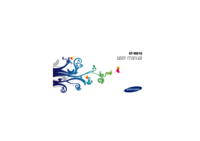
 (2 stránky)
(2 stránky) (122 stránky)
(122 stránky) (86 stránky)
(86 stránky) (109 stránky)
(109 stránky) (156 stránky)
(156 stránky) (115 stránky)
(115 stránky)







Komentáře k této Příručce