Samsung 2243WM Průvodce nastavením Strana 1
Procházejte online nebo si stáhněte Průvodce nastavením pro Televizory a monitory Samsung 2243WM. Samsung 2243WM Quick start guide Uživatelská příručka
- Strana / 18
- Tabulka s obsahem
- ŘEŠENÍ PROBLÉMŮ
- KNIHY
- LCD MONITOR 1
- Introduction 2
- Your Monitor 3
- Initial Settings 3
- Connections 7
- Connecting Cables 9
- SyncMaster 2243WM 9
- Using the Stand 10
- Monitor Assembly 10
- HAS Stand 11
- Attaching a Base 11
- Troubleshooting 13
- Check List 14
- Q & A 18
Shrnutí obsahu
iiLCD MONITORquick start guide2043WM, 2243WM
Plug the power cord for the monitor into a nearby outlet. Use a connection appropriate for your computer. Using the D-sub (Analog) connector on the vi
HAS StandA. Stand StopperAttaching a BaseThis monitor accepts a 100.0 mm x 100.0 mm VESA-compliant mounting interface pad.Simple Stand HAS StandA. Mon
• Do not use screws that do not comply with the VESA standard screw specifica-tions.Do not fasten the screws too tightly, as this may damage the produ
TroubleshootingSelf-Test Feature Check NoteYour monitor provides a self test feature that allows you to check whether your monitor is functioningprope
noisy, and video mode not supported, etc. In this case, first check the source of the problem, and thencontact the Service Center or your dealer.Judgi
A: If the display exceeds SXGA or 75 Hz, a "Not Optimum Mode", "Recommended Mode 1680x 1050 60 Hz" message is displayed. If the di
Q: The screen can be unbalanced due to the cycle of the video card signals. Readjust Position byreferring to the OSD.The screen is out of focus or OSD
A: Check the volume level.If the volume is still too low after turning the control to its maximum, check the volume controlon the computer sound card
Q & AQ: How can I change the frequency?A: The frequency can be changed by reconfiguring the video card.A: Note that video card support can vary, d
IntroductionPackage Contents NotePlease make sure the following items are included with your monitor.If any items are missing, contact your dealer.Con
CablesD-Sub Cable Power Cord DVI Cable (option) Audio CableYour MonitorInitial SettingsSelect the language using the up or down key.The displayed co
FrontMENU button [MENU/ ]Opens the on-screen menu and exits from the menu. Also use to exit the OSD menuor return to the previous menu.Customized Key[
NoteIf you select the digital mode, you must connect your monitor to the graphic card'sDVI port using the DVI cable.>> Click here to see a
Connect the power cord for your monitor to the POWER port on the back of themonitor.AUDIO INConnect the audio cable for your monitor to the audio port
ConnectionsConnecting Cables Connect the power cord for your monitor to the power port on the back of the monitor.Plug the power cord for the monitor
Using the StandMonitor AssemblySimple Stand HAS StandMonitor and BottomHAS StandA. Stand StopperAttaching a BaseThis monitor accepts a 75.0 mm x 75.0
Simple Stand HAS StandA. MonitorB. Mounting interface pad (Sold separately)1. Turn off your monitor and unplug its power cord.2. Lay the LCD monitor f
Další dokumenty pro Televizory a monitory Samsung 2243WM







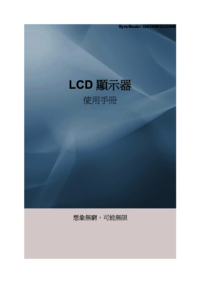




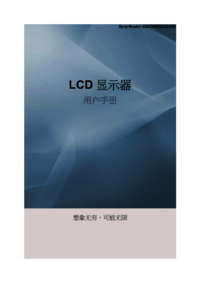







 (57 stránky)
(57 stránky) (8 stránky)
(8 stránky) (51 stránky)
(51 stránky)








Komentáře k této Příručce