Samsung SM-T705 Uživatelský manuál
Procházejte online nebo si stáhněte Uživatelský manuál pro Chytré telephony Samsung SM-T705. Samsung SM-T705 User Manual (Kitkat) [th] Uživatelská příručka
- Strana / 225
- Tabulka s obsahem
- ŘEŠENÍ PROBLÉMŮ
- KNIHY
- User Manual 1
- Table of Contents 2
- Read me first 5
- Instructional icons 6
- Getting started 7
- Device layout 8
- Charging the battery 11
- Using a memory card 13
- Removing the memory card 14
- Turning the device on and off 15
- Using the touch screen 17
- Tapping and holding 18
- Dragging 18
- Double-tapping 19
- Flicking 19
- Spreading and pinching 20
- Home screen layout 21
- Apps screen 22
- Indicator icons 23
- Using the notifications panel 24
- Using the quick setting panel 26
- Opening apps 28
- Play Store 29
- Downloading suggested apps 29
- Managing apps 29
- Screen capture 32
- My Files 33
- Viewing files 34
- Power saving feature 35
- Viewing help information 37
- Network connectivity 38
- Adding Wi-Fi networks 39
- Activating Wi-Fi Passpoint 39
- Using Smart network switch 39
- Using the mobile hotspot 41
- Using USB tethering 41
- Setting the homepage 43
- Managing the webpage history 44
- Motions and gestures 45
- Smart alert 46
- Mute/Pause 46
- Palm swipe to capture 47
- Adjusting the window size 50
- Using Multi window options 50
- Personalising 54
- Managing folders 55
- Managing panels 55
- Adding a widget or panel 55
- Adjusting widget size 57
- Moving a widget 57
- Managing the Apps screen 58
- Creating folders 59
- Setting wallpaper 60
- Changing ringtones 60
- Fingerprint 61
- Registering fingerprints 63
- Multiple users 67
- Adding restricted profiles 68
- Switching users 68
- Using backup accounts 69
- Using Samsung Smart Switch 69
- Setting up accounts 70
- Number prediction 73
- Speed dial numbers 73
- Receiving calls 74
- Options during calls 75
- During a video call 77
- Managing contacts 79
- Managing groups 80
- Searching for contacts 81
- Messages & email 82
- Sending scheduled messages 83
- Viewing incoming messages 84
- Setting up email accounts 85
- Sending messages 85
- Accessing additional options 86
- Reading messages 87
- Basic shooting 88
- Reorganising camera shortcuts 89
- Remote viewfinder 90
- Shooting modes 91
- Panorama 93
- HDR (Rich tone) 93
- Dual Camera 94
- Managing shooting modes 94
- Downloading shooting modes 94
- Camera settings 95
- Viewing photos or videos 97
- Selecting a sorting option 98
- Editing photos or videos 99
- Collage studio 100
- Shot & more 101
- Video editor 102
- Video trimmer 103
- Gallery settings 104
- Multimedia 105
- Creating playlists 106
- Playing music by mood 107
- Playing videos 108
- Sharing or deleting videos 109
- Editing videos 109
- Useful apps and features 110
- Parental control 112
- S Finder 113
- S Planner 114
- Creating events or tasks 115
- Deleting events or tasks 116
- Sharing events or tasks 116
- About S Voice 117
- Setting the language 117
- Using S Voice 117
- Calculator 118
- World clock 119
- About WatchON 120
- Connecting to a TV 120
- Additional functions 121
- Turn the TV on or off 121
- TV control menus 121
- Watching TV using the device 122
- About WebEx 123
- Signing up for an account 123
- Creating a meeting session 124
- Joining a meeting session 127
- My Meetings 130
- Running a meeting 132
- Sharing the screen 133
- Changing the presenter 134
- Businessweek+ 135
- Opening and viewing articles 136
- Evernote 137
- Flipboard 138
- Hancom Office Viewer 139
- Searching documents 140
- Reading documents 141
- Spreadsheet 142
- Managing documents 143
- Google apps 145
- Connecting with other devices 147
- Sending and receiving data 148
- Wi-Fi Direct 149
- Ending the device connection 150
- Quick Connect 151
- Sharing content 152
- SideSync 3.0 153
- Virtual smartphone screen 156
- Entering text 157
- Using the smartphone screen 158
- Copying files between devices 159
- Remote PC 160
- Registering a computer 161
- View the name of 162
- Connect the device 162
- Scroll through the 163
- Access additional 163
- Connection status 163
- The computer's file 164
- The device's file 164
- Screen Mirroring 165
- Viewing content on a TV 166
- Stopping viewing the content 166
- Mobile printing 167
- Device & data manager 168
- Connecting as a media device 169
- Backing up and restoring data 170
- Performing a data reset 171
- Settings 172
- Bluetooth 173
- Tethering and Mobile hotspot 173
- Flight mode 174
- Download booster 174
- Data usage 174
- Location 175
- More networks 175
- Nearby devices 176
- Printing 176
- Wallpaper 179
- Lock screen 179
- Multi window 180
- Notification panel 180
- Accessibility 181
- Blocking mode 181
- Private mode 182
- Finger Scanner 182
- Accounts 183
- Backup and reset 183
- Language and input 183
- Samsung keyboard 184
- Google voice typing 185
- Voice search 185
- Text-to-speech options 185
- Date and time 186
- Accessories 187
- Power saving 187
- Security 188
- About device 189
- Applications 190
- Ringtone and sound settings 192
- Video call settings 192
- Voicemail 192
- Internet call settings 192
- Contacts 193
- Internet 194
- Messages 195
- Voice feedback (TalkBack) 199
- Changing reading units 203
- Pausing TalkBack 204
- Reading passwords aloud 207
- Changing the input language 208
- Editing text 208
- Entering text by voice 209
- Changing the font size 210
- Magnifying the screen 210
- Reversing the display colours 211
- Colour adjustment 211
- Setting flash notification 212
- Turning off all sounds 212
- Caption settings 212
- Adjusting the sound balance 213
- Mono audio 213
- Assistant menu 214
- Editing the assistive menus 215
- Interaction control 216
- Answering or ending calls 217
- Using single tap mode 217
- Using other useful features 218
- Troubleshooting 219
- Calls are not connected 220
- Copyright 225
- Trademarks 225
Shrnutí obsahu
www.samsung.comUser ManualSM-T705English (EU). 12/2015. Rev.1.4
Getting started10Using the SIM or USIM card and batteryInstalling the SIM or USIM cardInsert the SIM or USIM card provided by the mobile telephone ser
Gallery100Collage studioCombine several images together to create a collage.1 Tap Gallery on the Apps screen.2 Tap → Studio → Collage studio.3 Selec
Gallery101Shot & moreApply various effects to the images you have taken.Only photos taken in shot & more mode can be selected.1 Tap Gallery on
Gallery102Video editorEdit or create videos with multiple images and videos.To use this feature, you need to download and install the required app.1 T
Gallery103Video trimmerTrim video segments.1 Tap Gallery on the Apps screen.2 Tap → Studio → Video trimmer.3 Select a video to edit.4 Move the start
Gallery104Gallery settings1 Tap Gallery on the Apps screen.2 Tap → Settings.3 Use the following options:•Social network data management:–Sync via
105MultimediaMusicPlaying musicTap Music on the Apps screen.Select a music category, and then select a song to play.View a list of recommended songs b
Multimedia106To listen to songs at equal volume levels, tap → Settings → Advanced, and then tick Smart volume.When Smart volume is activated, the vo
Multimedia107Playing music by moodUse this feature to play music that suits your mood.Tap Music on the Apps screen.Tap Music square. Songs are automat
Multimedia108VideoPlaying videosTap Video on the Apps screen.Select a video to play.Change screen ratio.Open the playlist.Move forwards or backwards b
Multimedia109Using the pop-up video playerUse this feature to use other apps without closing the video player. While watching videos, tap to use the
Getting started11Removing the SIM or USIM card1 Open the cover of the SIM card slot.2 Push the SIM or USIM card until it disengages from the device, a
110Useful apps and featuresKids ModeStarting Kids ModeUse this widget to provide a fun and safe environment for children by restricting children’s acc
Useful apps and features111Use this app to play videos. Before you use this app, add videos that are saved on the device to the app. Refer to Parental
Useful apps and features112Kids mode play areaScroll right on the Home screen to open kids mode play area.You can interact with characters, background
Useful apps and features113S FinderUse this app to search for content on the device. You can apply various filters and view the search history.Open th
Useful apps and features114S PlannerStarting S PlannerUse this app to manage events and tasks.Tap S Planner on the Apps screen.Access additional optio
Useful apps and features115Creating events or tasks1 Tap S Planner on the Apps screen.2 Tap . Alternatively, select a date with no events or tasks in
Useful apps and features116Syncing events and tasks with your accountsTap S Planner on the Apps screen.To sync events and tasks with your accounts, ta
Useful apps and features117S VoiceAbout S VoiceUse this app to command the device by voice to perform various features.Tap S Voice on the Apps screen.
Useful apps and features118Waking up S Voice in standby modeIf S Voice is not used for a certain period, it automatically switches to standby mode.Tap
Useful apps and features119ClockAlarmOn the Apps screen, tap Clock → Alarm.Setting alarmsTap in the alarms list, set an alarm time, select the days
Getting started12Connect the USB cable to the USB power adaptor and then plug the end of the USB cable into the multipurpose jack.Connecting the charg
Useful apps and features120WatchONAbout WatchONUse this app to connect to a TV and use the device as a remote control. You can search for and select T
Useful apps and features121Using the device as a remote controlYou can turn the TV on or off, browse channels, or adjust the volume level on the TV us
Useful apps and features122Watching TV using the deviceSelect a TV programme from the list of available programmes to watch on the connected TV.Ensure
Useful apps and features123WebExAbout WebExUse this app to host and attend teleconferences. You can use various features, such as content sharing and
Useful apps and features1243 The webpage for joining WebEx will appear on the screen.You cannot use this app if a pop-up window appears on the screen
Useful apps and features1254 Tap to create a meeting session.5 Enter a topic for the meeting, set a password, and then tap Start now.6 Tap → Conne
Useful apps and features1267 The microphone will be turned on and appears at the top of the screen. You can have an audio meeting with others.View t
Useful apps and features127Inviting people to a meetingInvite others to a meeting by sending an invitation email. You can also share a session number
Useful apps and features1283 Tap → Join by number.
Useful apps and features1294 Enter a session number to join and tap Join.A session number is created when a host creates a meeting session. If you do
Getting started13Reducing the battery consumptionYour device provides options that help you save the battery power. By customising these options and d
Useful apps and features130Joining a meeting by selecting one in My Meetings1 Tap WebEx on the Apps screen.2 Sign in to your WebEx account.3 Select a
Useful apps and features131Joining a meeting from an invitation emailWhen someone invites you to a meeting, you will receive an invitation email.1 Ope
Useful apps and features132Running a meetingRunning a video meeting1 Tap → Start my video.2 Your image is displayed at the bottom left of the screen
Useful apps and features133Sharing the screenShare the current screen on your device with participants. Only the person designated as the presenter ca
Useful apps and features134Changing the presenterThe meeting host and the current presenter can change the presenter.1 Tap and select a participant
Useful apps and features135Businessweek+Use this app to get the latest news about finance, business, market data, and more.Tap Businessweek+ on the Ap
Useful apps and features136Opening and viewing articlesWhen the download has completed, tap the cover of the issue and flick through pages.While viewi
Useful apps and features137EvernoteUse this app to create, sync, and share multimedia notes. You can add tags to the notes, or sort the notes into a n
Useful apps and features138Composing notesYou can create a note using images, voice recordings, and other attachments. Select an option for composing
Useful apps and features139Editing subscriptionsOn the Flipboard main screen, tap → My Flipboard to view your subscriptions.To delete subscriptions
Getting started143 Push the memory card into the slot until it locks in place.4 Close the cover of the memory card slot.Removing the memory cardBefore
Useful apps and features140Searching documentsTap Hancom Office Viewer on the Apps screen.Tap Open to browse a document.Retrieve new documents and fol
Useful apps and features141Reading documentsTap Hancom Office Viewer on the Apps screen.Tap a document in Recent Documents or in a folder.Tap or , a
Useful apps and features142•Print: Print the document by connecting the device to a printer. Refer to Mobile printing for more information.•Send: Se
Useful apps and features143PDF•Search: Search for text.•Send: Send the document to others or share it.•Properties: View document details such as ti
Useful apps and features144NYTimesUse this app to browse and navigate articles and more.This app may not be available depending on the region or servi
Useful apps and features145Google appsGoogle provides entertainment, social network, and business apps. You may require a Google account to access som
Useful apps and features146Play BooksDownload various books from Play Store and read them.Play NewsstandRead news and magazines that interest you in o
147Connecting with other devicesBluetoothAbout BluetoothBluetooth creates a direct wireless connection between two devices over short distances. Use B
Connecting with other devices1482 Select a device to pair with.If your device has paired with the device before, tap the device name without confirmin
Connecting with other devices149Unpairing Bluetooth devices1 On the Apps screen, tap Settings → Connections → Bluetooth.The device displays the paired
Getting started15Formatting the memory cardA memory card formatted on a computer may not be compatible with the device. Format the memory card on the
Connecting with other devices150Sending and receiving dataYou can share data, such as contacts or media files, with other devices. The following actio
Connecting with other devices151Quick ConnectAbout Quick ConnectUse this feature to easily search and connect to nearby devices. You can use the devic
Connecting with other devices152Re-searching for devicesIf the desired device does not appear in the list, search for the device.Tap and select the d
Connecting with other devices153SideSync 3.0About SideSync 3.0Use this app to control a smartphone’s screen with a virtual smartphone screen on your t
Connecting with other devices1543 The tablet searches for available smartphones automatically.Select one of the detected smartphones.4 Tap OK on the s
Connecting with other devices1555 The smartphone’s virtual screen is displayed on your tablet and the smartphone’s screen is turned off.
Connecting with other devices156Using the virtual smartphone screenBrowse the screen and use apps in the virtual smartphone screen. You can send or re
Connecting with other devices157Moving the virtual smartphone screenTap and drag the top edge of the virtual smartphone screen to move it to another l
Connecting with other devices158Switching between the smartphone screen and the virtual smartphone screenIt is not possible to use the smartphone scre
Connecting with other devices159Copying files between devicesCopying files from the smartphone to the tablet1 Tap and hold a file on the virtual smart
Getting started16Locking and unlocking the screenPressing the Power button turns off the screen and locks it. Also, the screen turns off and automatic
Connecting with other devices160Remote PCStarting Remote PCUse this app to view and control your computer’s screen on your device by connecting your d
Connecting with other devices1613 Tap Sign in, enter your Samsung account and password, and then tap Sign in again.If a Samsung account is not registe
Connecting with other devices162Connecting the device and a computer remotely1 Tap Remote PC on the Apps screen.2 Tap Check Connection (Refresh).View
Connecting with other devices163Controlling the computer on the deviceAfter connecting the devices, you can view and control your computer’s screen on
Connecting with other devices164Transferring files between your device and the computer1 Tap → Remote Explorer.2 Tap and hold a file on the computer
Connecting with other devices165Screen MirroringAbout Screen MirroringUse this feature to connect your device to a large screen with an AllShare Cast
Connecting with other devices166Viewing content on a TVBefore you connect a TV to your device, connect the TV and the screen mirroring-enabled device.
Connecting with other devices167Mobile printingConnect the device to a printer via Wi-Fi or Wi-Fi Direct, and print image or documents.Some printers m
168Device & data managerUpgrading the deviceThe device can be upgraded to the latest software.Upgrading over the airThe device can be directly upg
Device & data manager169Transferring files between the device and a computerMove audio, video, image, or other types of files from the device to t
17BasicsUsing the touch screen•Do not allow the touch screen to come into contact with other electrical devices. Electrostatic discharges can cause t
Device & data manager170Connecting with Samsung KiesSamsung Kies is a computer app that manages media contents and personal information with Samsu
Device & data manager171Using a Samsung account1 On the Apps screen, tap Settings → General → Accounts → Add account → Samsung account, and then s
172SettingsAbout SettingsUse this app to configure the device, set app options, and add accounts.Tap Settings on the Apps screen.To search for setting
Settings173Setting Network notificationThe device can detect open Wi-Fi networks and display an icon on the status bar to notify when available.Tap →
Settings174Flight modeThis disables all wireless functions on your device. You can use only non-network services.On the Settings screen, tap Connectio
Settings175LocationChange settings for location information permissions.On the Settings screen, tap Connections → Location, and then tap the Location
Settings176Nearby devicesChange settings for sharing content when you connect the device to nearby devices.On the Settings screen, tap Connections → N
Settings177DeviceSoundChange settings for various sounds on the device.On the Settings screen, tap Device → Sound.•Sound mode: Set the device to use
Settings178DisplayChange the display settings.On the Settings screen, tap Device → Display.•Font:–Font style: Change the font type for display text.
Settings179WallpaperChange the wallpaper settings.On the Settings screen, tap Device → Wallpaper.•Home screen: Select a background image for the Clas
Basics18Tapping and holdingTap and hold an item or the screen for more than 2 seconds to access available options.DraggingTo move an item, tap and hol
Settings180Multi windowSet the device to use Multi window.On the Settings screen, tap Device → Multi window, and then tap the Multi window switch to a
Settings181MotionsActivate the motion recognition feature and change the settings that control motion recognition on your device.On the Settings scree
Settings182UsersSet up and manage user profiles for personalised settings. Refer to Multiple users for more information.On the Settings screen, tap De
Settings183GeneralAccountsAdd email or SNS accounts.On the Settings screen, tap General → Accounts.CloudChange settings for syncing data or files with
Settings184DefaultSelect a default keyboard type for text input.Samsung keyboardTo change the Samsung keyboard settings, tap .The available options m
Settings185Google voice typingTo change the voice input settings, tap .•Choose input languages: Select languages for text input.•Block offensive wo
Settings186MouseoverActivate the Mouseover feature. Perform various functions while the pointer of the mouse or trackpad connected to your device is m
Settings187AccessoriesChange the accessory settings.On the Settings screen, tap General → Accessories.•Audio output: Select a sound output format to
Settings188StorageView memory information for your device and memory card, or format a memory card.On the Settings screen, tap General → Storage.Forma
Settings189•Go to website: Access the Find my mobile website (findmymobile.samsung.com). You can track and control your lost or stolen device from th
Basics19Double-tappingDouble-tap on a webpage or image to zoom in. Double-tap again to return.FlickingFlick left or right on the Home screen or the Ap
Settings190ApplicationsApplication managerView and manage the apps on your device.On the Settings screen, tap Applications → Application manager.Defau
Settings191•Turn off screen during calls: Set the device to turn on the proximity sensor during a call.•Call alerts:–Vibrate when answered: Set the
Settings192Ringtone and sound settings•Ringtones and keypad tones:–Ringtones: Add or select a ringtone for incoming calls.–Vibrations: Add or selec
Settings193ContactsChange settings for using contacts.On the Settings screen, tap Applications → Contacts.•Import/Export: Import or export contacts.•
Settings194GalleryChange settings for using Gallery.On the Settings screen, tap Applications → Gallery.•Social network data management:–Sync via Wi-
Settings195MessagesChange settings for using messages.On the Settings screen, tap Applications → Messages.•General settings: Change various message s
Settings196S PlannerChange settings for using S Planner.On the Settings screen, tap Applications → S Planner.•View settings:–First day of week: Sele
Settings197S VoiceChange settings for voice recognition.On the Settings screen, tap Applications → S Voice.•General:–Language: Select a language for
198AccessibilityAbout AccessibilityAccessibility menus are special features for those with certain physical disabilities, such as poor eyesight or hea
Accessibility199Using the Home button to open accessibility menusYou can access the following accessibility menus by pressing the Home button three ti
2Table of ContentsRead me firstGetting started7 Package contents8 Device layout10 Using the SIM or USIM card and battery11 Charging the battery13
Basics20Spreading and pinchingSpread two fingers apart on a webpage, map, or image to zoom in a part. Pinch to zoom out.
Accessibility200When you activate TalkBack, the device provides voice feedback and reads aloud the features you select. Also, the device provides voic
Accessibility201•Selecting the next item: Scroll quickly downwards or to the right on the screen with one finger.•Scrolling the lists: Scroll the sc
Accessibility202Configuring settings for shortcut gesturesUse this feature to configure eight shortcut gestures. You can configure gestures such as, d
Accessibility203Changing reading unitsWhen you use TalkBack, you can listen to the text on the screen. You can drag your finger up, down, left, or rig
Accessibility204Pausing TalkBackOpen the global contextual menu by dragging your finger downwards and then to the right on the screen without releasin
Accessibility205Configuring settings for TalkBackConfigure settings for TalkBack for your convenience.On the Apps screen, tap Settings → Device → Acce
Accessibility206•Focus speech audio: Set the device to turn the media volume down when the device reads an item aloud.•Sound volume: Adjust the volu
Accessibility207Using the rapid key input featureSet the device to enter a character when you release your finger from the character on the keyboard.
Accessibility208Entering text using the keyboardTo display the keyboard, tap the text input field, and then tap anywhere on the screen twice quickly.W
Accessibility209Drag your finger up, down, left, or right to listen to the text. When the text you want to edit is read aloud, use the following actio
Basics21Home screen layoutHome screenThe Home screen is the starting point for accessing all of the device’s features. The Home screen has two differe
Accessibility210Changing the font sizeUse this feature to change the font size. The device provides various font sizes to make the device more conveni
Accessibility211Reversing the display coloursUse this feature to improve screen visibility and to help users recognise text on the screen more easily.
Accessibility212Setting flash notificationSet the flash to blink when you have incoming calls, new messages, or notifications.On the Apps screen, tap
Accessibility213Google captionOn the Apps screen, tap Settings → Device → Accessibility → Hearing, → Google subtitles (CC), and then tap the switch at
Accessibility214Assistant menuDisplaying the assistive shortcut iconSet the device to display the assistive shortcut icon. You can use the icon to acc
Accessibility215Using the cursorOn the assistive menu, tap Cursor. A cursor and a touch area where the cursor can be controlled are displayed on the s
Accessibility216Setting tap and hold delay optionsSet the recognition time for tapping and holding the screen.On the Apps screen, tap Settings → Devic
Accessibility217Answering or ending callsChange the method of answering or ending calls.On the Apps screen, tap Settings → Device → Accessibility → An
Accessibility218Sharing accessibility settings filesShare accessibility settings files with others via email, Wi-Fi Direct, Bluetooth, and more.On the
219TroubleshootingBefore contacting a Samsung Service Centre, please attempt the following solutions. Some situations may not apply to your device.Whe
Basics22Apps screenThe Apps screen displays icons for all apps, including newly installed apps.On the Home screen, tap to open the Apps screen. To vi
Troubleshooting220The touch screen responds slowly or improperly•If you attach a screen protector or optional accessories to the touchscreen, the tou
Troubleshooting221Sound echoes during a callAdjust the volume by pressing the Volume button or move to another area.A cellular network or the Internet
Troubleshooting222Your device is hot to the touchWhen you use apps that require more power or use apps on your device for an extended period of time,
Troubleshooting223•Your device supports photos and videos captured with the device. Photos and videos captured by other devices may not work properly
Troubleshooting224Data stored in the device has been lostAlways make backup copies of all important data stored on the device. Otherwise, you cannot r
CopyrightCopyright © 2014 Samsung ElectronicsThis guide is protected under international copyright laws.No part of this guide may be reproduced, distr
Basics23Indicator iconsIndicator icons appear on the status bar at the top of the screen. The icons listed in the table below are most common.The stat
Basics24Icon MeaningVibration mode activatedFlight mode activatedError occurred or caution requiredBattery power levelNotifications and quick setting
Basics25You can use the following functions on the notifications panel.Launch Settings.Launch S Finder.Adjust the volume.Tap a notification and perfor
Basics26Using the quick setting panelYou can activate or deactivate some features on the notifications panel. To activate or deactivate more features,
Basics27•Adapt display: When you activate this feature, the display is automatically optimised for various apps.•Mobile data: Refer to Data usage or
Basics28Opening appsOn the Home screen or the Apps screen, select an app icon to open it.To open the list of recently-used apps, tap and select an ap
Basics29Play StoreUse this app to purchase and download apps.Tap Play Store on the Apps screen.Installing appsBrowse apps by category or tap to sear
Table of Contents3Useful apps and features110 Kids Mode113 S Finder114 S Planner117 S Voice118 Calculator119 Clock120 WatchON123 WebEx135 Business
Basics30Enabling appsOn the Apps screen, tap → Show disabled apps, select apps, and then tap Done.Alternatively, on the Apps screen, tap Settings →
Basics31Changing the input languageTap → Select input languages, and then select the languages to use. If you select two or more languages, you can
Basics32• : Add an item from the clipboard.• : Change the keyboard settings.• : Enter emoticons.• : Change the keyboard type. You can move the key
Basics33My FilesAbout My FilesUse this app to access various files stored in the device or in other locations, such as cloud storage services.Tap My F
Basics34Viewing filesTap My Files on the Apps screen.Select a folder, tap , and then use one of the following options:•Select: Select files or folder
Basics35Power saving featurePower saving modeSave the battery power by limiting the device’s functions.On the Apps screen, tap Settings → General → Po
Basics36On the Apps screen, tap Settings → General → Power saving, and tap the Ultra power saving mode switch to activate it. Alternatively, open the
Basics37Viewing help informationTo view help information to learn how to use the device and apps, open the Apps screen, tap Help.To view help informat
38Network connectivityMobile dataConnect the device to a mobile network to use the Internet or share media files with other devices. Refer to Data usa
Network connectivity39Adding Wi-Fi networksIf the desired network does not appear in the Wi-Fi networks list, tap Add Wi-Fi network at the bottom of t
Table of Contents4216 Setting tap and hold delay options216 Interaction control217 Answering or ending calls217 Using single tap mode217 Managing
Network connectivity40Download boosterUse this feature to download large files faster via Wi-Fi and mobile networks simultaneously. A stronger Wi-Fi s
Network connectivity41Using the mobile hotspotUse your device as a mobile hotspot to share your device’s mobile data connection with other devices.1 O
Network connectivity42Using Bluetooth tetheringShare the device’s mobile data connection with other devices via Bluetooth. Ensure that the computer th
Network connectivity433 Enter the web address or a keyword, and then tap Go. To search the web by voice, tap .Open the homepage.Close the tab.Move to
Network connectivity44Managing the webpage historyTap Internet on the Apps screen.Tap → History to open a webpage from the list of recently-visited w
45Motions & usability featuresMotions and gesturesExcessive shaking or impact on the device may result in unintended inputs. Control motions prope
Motions & usability features46Smart alertOn the Apps screen, tap Settings → Device → Motions, and then tap the Smart alert switch to activate it.I
Motions & usability features47Smart pausePlayback pauses automatically when you look away from the screen. It resumes when you look at the screen
Motions & usability features48Multi windowAbout Multi windowUse this feature to run two apps on the screen at the same time. You can use this feat
Motions & usability features493 Tap and hold an app icon to launch from the Multi window tray, and then drag it to the screen.Release the app icon
5Read me firstPlease read this manual before using the device to ensure safe and proper use.•Descriptions are based on the device’s default settings.
Motions & usability features50Adjusting the window sizeDrag the circle between the app windows up or down to adjust the size of the windows.Using
Motions & usability features51• : Open a list of recently-used apps in the selected window.• : Switch locations between Multi window apps.• : D
Motions & usability features52Rearranging apps on the Multi window trayYou can rearrange the apps on the Multi window tray.1 On the Apps screen, t
Motions & usability features53ToolboxYou can easily launch various apps from the toolbox while using other apps.On the Apps screen, tap Settings →
54PersonalisingManaging the Home and Apps screensManaging the Classic Home screenAdding itemsTap and hold an app or a folder from the Apps screen, and
Personalising55Managing foldersTo rename a folder, select a folder, and then tap the existing folder name. Enter a new name for the folder and tap Don
Personalising56Scroll left or right on the bottom pane of the screen to view more widgets.3 Tap Done.
Personalising57Adjusting widget size1 On the Content Home screen, tap and hold a widget you want to resize.2 Adjust the size of the widget by dragging
Personalising58Removing a panel1 Pinch your fingers together on the Content Home screen.2 On the Widgets screen, tap and hold the panel to remove.3 Dr
Personalising59Creating folders1 On the Apps screen, tap → Create folder. Alternatively, tap → Edit, tap and hold an app, and then drag it to Crea
Read me first6Instructional iconsWarning: situations that could cause injury to yourself or othersCaution: situations that could cause damage to your
Personalising60Setting wallpaper and ringtonesSetting wallpaperSet an image or photo stored in the device as wallpaper for the Classic Home screen or
Personalising61Changing the screen lock methodYou can change the way that you lock the screen to prevent others from accessing your personal informati
Personalising62PasswordA password consists of characters and numbers. Enter at least four characters including numbers and symbols, and then enter the
Personalising63Registering fingerprints1 On the Apps screen, tap Settings → Device → Finger Scanner → Fingerprint manager.2 If you are registering mor
Personalising64Managing registered fingerprintsYou can delete or rename your registered fingerprints.On the Apps screen, tap Settings → Device → Finge
Personalising65Verifying the Samsung account passwordUse fingerprints to verify your Samsung account password. You can use a fingerprint instead of en
Personalising66Private modeAbout private modeUse this mode to prevent others from using or accessing specific content, such as images and documents, s
Personalising67Viewing hidden contentYou can only view hidden items when private mode is activated.1 On the Apps screen, tap Settings → Device → Priva
Personalising68Adding restricted profiles1 On the Apps screen, tap Settings → Device → Users.2 Tap → Restricted profile.3 Set an unlock code, and th
Personalising69Managing usersWhen using the owner account, you can delete accounts or change the account settings.On the Apps screen, tap Settings → D
7Getting startedPackage contentsCheck the product box for the following items:•Device•Quick start guide•The items supplied with the device and any
Personalising70Using Smart Switch with computersUse this feature to import a backup of your data (from selected manufacturer’s mobile devices) from a
71PhoneTap Phone on the Apps screen.Enter a phone number and tap to make a voice call, or tap to make a video call. You can also make calls to phon
Phone72Making calls from contact groups or contacts listTap Groups or Contacts, and then drag a contact or a phone number to the right to make a call.
Phone73Number predictionTap Phone.When entering numbers on the keypad, automatic predictions appear. Select one of these to make a call.Speed dial num
Phone74Making an international callTap Phone.Tap and hold 0 until the + sign appears. Enter the country code, area code, and phone number, and then ta
Phone75Missed callsIf a call is missed, appears on the status bar. Open the notifications panel to view the list of missed calls. Alternatively, on
Phone76Sharing content in drag and drop modeYou can share text or images with the other party during a call by dragging an item and dropping it in the
Phone77During a video callThe following actions are available:• : Switch to a Bluetooth headset if it is connected to the device.• : Adjust the volu
78ContactsAdding contactsMoving contacts from other devicesYou can move contacts from other devices to your device. Refer to Transferring data from yo
Contacts793 Place a business card on the flat surface and rotate the device to landscape orientation.4 Adjust the device to fit the card inside the fr
Getting started8Device layoutMicrophoneTouch screenRecent apps buttonSpeakerMultipurpose jackProximity/Light sensorHome buttonBack buttonPower buttonV
Contacts80Managing groupsOn the Apps screen, tap Contacts → Groups.Creating a new groupTap , enter a group name, and then tap Save.Adding contacts to
Contacts81Searching for contactsOn the Apps screen, tap Contacts → Contacts.Use one of the following search methods:•Scroll up or down the contacts l
82Messages & emailMessagesSending messagesSend text messages (SMS) or multimedia messages (MMS).You may incur additional charges for sending or re
Messages & email83While composing a message, tap to use one of the following options:•Add to Contacts: Add the contact to the contacts list.•V
Messages & email84Viewing incoming messagesIncoming messages are grouped into message threads by contact. Select a contact to view the person’s me
Messages & email85EmailSetting up email accountsTap Email on the Apps screen.Set up an email account when opening Email for the first time.Enter t
Messages & email86Accessing additional optionsWhile composing a message, tap and access additional options.•Schedule sending: Send the message
Messages & email87Reading messagesTap Email on the Apps screen.Select an email account to use, and new messages are retrieved. To manually retriev
88CameraBasic shootingTaking photos or recording videos1 Tap Camera on the Apps screen.2 Tap the image on the preview screen where the camera should f
Camera89•The camera automatically shuts off when unused.•Make sure that the lens is clean. Otherwise, the device may not work properly in some modes
Getting started9•Do not cover the antenna area with your hands or other objects. This may cause connectivity problems or drain the battery.•Using a
Camera90Remote viewfinderUse another device as a viewfinder for your device. You can control your device remotely to take photos or videos from a dist
Camera91Shooting modesAutoUse this mode to allow the camera to evaluate the surroundings and determine the ideal mode for the photo.On the Apps screen
Camera924 Select a shooting mode and apply an effect to the photos.•Best photo: Take a series of photos and save the best one. To view other photos i
Camera93PanoramaUse this mode to take a photo composed of many photos strung together. The device identifies the photo with in Gallery.On the Apps sc
Camera94Dual CameraWhen you take a landscape photo with the rear camera, the photo or video captured by the front camera appears in an inset window, o
Camera95Camera settingsOn the Apps screen, tap Camera → . Not all of the following options are available in both still camera and video camera modes.
Camera96•Flash: Activate or deactivate the flash.•Timer: Use this for delayed-time shots.•View mode: Change the aspect ratio of the preview screen.
97GalleryViewing photos or videosViewing content on the deviceOn the Apps screen, tap Gallery and select an image or a video.Video files show the ico
Gallery98Viewing content stored on other devicesSearch for photos and videos that are stored on other devices and view it on your device.Tap Gallery o
Gallery99To select multiple files from the file list, tap and hold a file, and then tap the other files. When the files are selected, you can share or
Další dokumenty pro Chytré telephony Samsung SM-T705













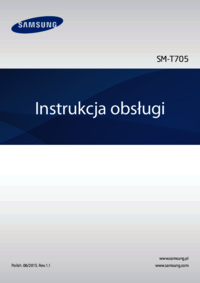








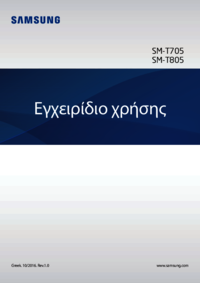














 (105 stránky)
(105 stránky) (116 stránky)
(116 stránky) (110 stránky)
(110 stránky) (116 stránky)
(116 stránky) (139 stránky)
(139 stránky) (123 stránky)
(123 stránky) (214 stránky)
(214 stránky) (82 stránky)
(82 stránky) (105 stránky)
(105 stránky)
 (123 stránky)
(123 stránky) (86 stránky)
(86 stránky) (54 stránky)
(54 stránky) (126 stránky)
(126 stránky)







Komentáře k této Příručce