Samsung 913BM Uživatelský manuál Strana 1
Procházejte online nebo si stáhněte Uživatelský manuál pro Televizory a monitory Samsung 913BM. Samsung 913BM User manual Uživatelská příručka
- Strana / 73
- Tabulka s obsahem
- ŘEŠENÍ PROBLÉMŮ
- KNIHY
- SyncMaster 913BM 1
- Information 30
- Overview 31
- Installation 32
- Installation Problems 34
- System Requirements 34
- OSD Mode 36
- Picture Tab Definition 37
- Color Tab Definition 37
- Image Tab Definition 38
- Option Tab Definition 39
- Support Tab Definition 40
- Color Calibration 42
- Uninstall 44
- Troubleshooting 45
- Interface 53
Shrnutí obsahu
Install drivers Install programs SyncMaster 913BM
Sold separately DVI Cable Front MENU button [ ] Opens the OSD menu. Also use to exit the OSD menu or return to the previous menu. MagicBrigh
For working with a mixture of images such as text and graphics.4) Entertain : High Brightness For watching motion pictures such as a DVD or V
Kensington LockThe Kensington lock is a device used to physically fix the system when using it in a public place. (The locking device has t
Connecting the Monitor 1.Connect the power cord for your monitor to the power port on the back of the monitor. Plug the power cord for the moni
Using the Stand Pivot Stand / Sliding Stand A.Stand Stopper Attaching a Base This monitor accepts a 100 mm x 100 mm VESA-compliant moun
A. Monitor B. Mounting interface pad 1. Turn off your monitor and unplug its power cord. 2. Lay the LCD monitor face-down on a flat surface wi
4. Click the "Install" button in the "Warning" window. 5. Monitor driver installation is completed. Windows XP/2000 1
Installing the Monitor Driver (Manual) Windows XP | Windows 2000 |Windows Me |Windows NT | Linux When prompted by the operating system for the mo
5. Click "Update Driver.." and select "Install from a list or.." then click "Next" button. 6. Select "Don&
10. Monitor driver installation is completed. Microsoft® Windows® 2000 Operating System When you can see "Digital Signature Not F
Notational Failure to follow directions noted by this symbol could result in bodily harm or damage to equipment. Prohibited Import
Microsoft® Windows® NT Operating System 1. Click Start, Settings, Control Panel, and then double-click Display icon. 2. In Display Registration
For more information, refer to Help (F1) in the software program. How to install the Natural Color software Insert the CD included with the Samsung m
Use this button to open the on-screen menu and exit from the menu screen or close screen adjustment menu. This button allows you to adjust items
Menu DescriptionAUTO When the 'AUTO' button is pressed, the Auto Adjustment screen appears as shown in the animated screen on the center. Au
Menu DescriptionMagicBright™MagicBright OSD Menu will be on screen when you press the MagicBright button. And then you can choose one of 'Custo
Menu DescriptionSourceSelects the Video signal while the OSD is off. 1. Picture Brightness Contrast2. Color Color Tone Color Control Gamma 3. Ima
Menu Description Play/StopBrightnessYou can use the on-screen menus to change the brightness according to personal preference. ContrastYou can use the
Menu Description Play/StopCoarseRemoves noise such as vertical stripes. Coarse adjustment may move the screen image area. You may relocate it to the c
Menu Description Play/StopLanguageChange the language used in the menu. You can choose one of the seven languages. Note:The language chosen affects on
Menu Description Play/StopAuto SourceSelect Auto Source for the monitor to automatically select the signal source.Image ResetImage parameters are repl
Do not use a damaged or loose plug. z This may cause an electric shock or fire. Do not pull the plug out by the wire nor touch the plug with w
InformationShows a video source, display mode on the OSD screen.
Overview | Installation | OSD Mode | Color Calibration | Uninstall | Troubleshooting Overview What is
Overview | Installation | OSD Mode | Color Calibration | Uninstall | Troubleshooting Installation 1. Ins
6. Choose a folder to install the MagicTune™ program. 7. Click "Install." 8. The "Installation Status" window appears.
9. Click "Finish." 10. When the installation is complete, the MagicTune™ executable icon appears on your desktop. Double-click the ico
OS z Windows™ 98 SE z Windows™ Me z Windows™ 2000 z Windows™ XP Home Edition zWindows™ XP Professional Hardware z 32MB Memory above z 25MB Hard
Overview | Installation | OSD Mode | Color Calibration | Uninstall | Troubleshooting OSD Mode The OSD mo
Picture Tab Definition Allows the user to adjust the screen settings to the desired values. Color Tab Definition Adjusts the "warmth" o
Image Tab Definition Adjusts the Fine , Coarse and Position values. Color Tone Color Control Calibration nmlkji nmlkj nmlkj Color Tone The
Option Tab Definition You can configure MagicTune™ using the following options. Image Setup Position nmlkji nmlkj Image Setup z Fine : Rem
Do not drop the monitor when moving it. z This may cause damage to the product or human body. Install the monitor base in a showcase or shelf so
Support Tab Definition Shows the Asset ID and the version number of the program, and allows you to use the Help feature. Preferences z Enable task
Overview | Installation | OSD Mode | Color Calibration | Uninstall | Troubleshooting Color Calibration 1
Press "Preview" button on the Color Calibration. The above picture will be shown. 1. Press "View Calibrated" button to see the
Overview | Installation | OSD Mode | Color Calibration | Uninstall | Troubleshooting Uninstall The Magi
Overview | Installation | OSD Mode | Color Calibration | Uninstall | Troubleshooting Troubleshooting Th
Visit the video card maker's homepage and download and install the latest driver. For more information about the video card, contact the card
z Visit the MagicTune™ website for technical support for MagicTune™, FAQs (questions and answers) and software upgrades. z Visit the MagicTune™ websi
Overview | Installation | Interface | Uninstall |Troubleshooting Overview What is MagicRotation? Traditionally, computer displays allowed the
Overview | Installation | Interface | Uninstall |Troubleshooting Installation 1. Insert the installation CD into the CD-ROM drive. 2. Click t
Installing a wall bracket must be done by a qualified professional. z Installation by unqualified personnel may result in injury. zAlways use the m
6. Choose a folder to install the MagicRotation program. 7. Click "Install." 8. The "Installation Status" window appears.
9. Click "Finish." Have to reboot the system in order for the MagicRotation to work properly. 10. When the installation is complete, the
{Close the application. { Select the Orientation (90, 180, 270) you want to view the application. { Relaunch the application. In most cases this sh
Overview | Installation | Interface | Uninstall | Troubleshooting zWhen Rotation is functioning, portion of MagicTune™ program may not opera
Rotate to 90 : Display will be rotated 90 degrees from the current angle. Rotate to 180 : Display will be rotated 180 degrees from the current angle
Rotate to 270 : Display will be rotated 270 degrees from the current angle. Hot key : Hot Keys are available by default and can be changed by user
Overview | Installation | Interface | Uninstall |Troubleshooting Uninstall The MagicRotation program can be removed only by using the "Add
Overview | Installation | Interface | Uninstall | Troubleshooting Troubleshooting Before You Call Technical Support zMagicRotation Software wor
Before calling for service, check the information in this section to see if you can remedy any problems yourself. If you do need assistance, ple
85Hz, the display will work properly but the "Not Optimum Mode","Recommended Mode 1280 x 1024 60Hz" message appears for one minute
Unplug the power cord from the power outlet and wipe the product using a soft, dry cloth. z Do not use any chemicals such as wax, benzene, alcohol,
have changed after changing the video card.Has the video card been set properly?Set the video card by referring to the video card manual. There is a
If problems repeatedly occur, contact an authorized service center. Q & A Question Answer How can I change the frequency?Frequency can be chang
If there is something wrong with the input signal, the message below appears on the screen or the screen goes blank although the power indicator LED i
General GeneralModel Name SyncMaster 913BMLCD PanelSize 19" Diagonal (48 cm)Display area 376.32 mm (H) x 301.056 mm (V)Pixel Pitch 0.294 m
Less than 42W Dimensions (WxDxH)/ Weight 416.6 x 60.2 x 349.4 mm / 16.4 x 2.4 x 13.8 inch (Without Stand) 416.6 x 190.9 x 423.4 mm / 16.4 x 7.5 x 16.
Preset Timing Modes If the signal transferred from the computer is the same as the following Preset Timing Modes, the screen will be adjusted a
Service The address and phone number of the company can be changed without prior notice. AUSTRALIA : Samsung Electronics Australia Pty Ltd. C
ESPAÑA : Samsung Electronics Comercial Iberica, S.A. Ciencies, 55-65 (Poligono Pedrosa) 08908 Hospitalet de Llobregat (Barcelona) Tel. : (93) 261 6
PANAMA : Samsung Electronics Latinoamerica( Z.L.) S.A. Calle 50 Edificio Plaza Credicorp, Planta Baja Panama Tel. : (507) 210-1122, 210-1133 Tel : 8
Samsung Electronics (UK) Ltd. Samsung House, 225 Hook Rise South Surbiton, Surrey KT6 7LD Tel. : (0208) 391 0168 Fax. : (0208) 397 9949 < European
the cable. Do not move the monitor right or left by pulling only the wire or the signal cable. zThis may cause a breakdown, electric shock or fire
For Better Display 1. Adjust computer resolution and screen injection rate (refresh rate) oncomputer as described below to enjoy the best quality o
PRODUCT INFORMATION (Image Retention Free) LCD Monitors and TVs may have image retention when switching from one image to another especially after di
The best way to protect your monitor from Image retention is to set your PC or System to operate a Screen Saver program when you are not using it.Imag
Correct Disposal of This Product (Waste Electrical & Electronic Equipment) - Europe only (Applicable in the European Union and other European coun
19 inch (48 cm) - 1280 X 1024 Keep the volume at a proper level when you use the headphones. z Excessively loud volume levels may damage hearing.
Please make sure the following items are included with your monitor. If any items are missing, contact your dealer. Contact a local dealerto bu
Další dokumenty pro Televizory a monitory Samsung 913BM
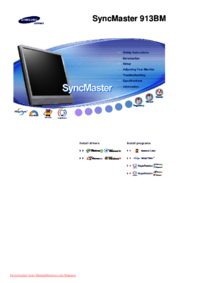





















 (30 stránky)
(30 stránky) (109 stránky)
(109 stránky) (77 stránky)
(77 stránky)
 (93 stránky)
(93 stránky) (44 stránky)
(44 stránky) (187 stránky)
(187 stránky) (83 stránky)
(83 stránky) (91 stránky)
(91 stránky) (80 stránky)
(80 stránky) (55 stránky)
(55 stránky)







Komentáře k této Příručce